Entering a URL and Hyperlink Text for Links from External Origins
To define a resource that can be offered from an external origin:
- Access the WebBridge Management menu by either:
- entering http://your_library_[domain]/webbridge/edit in the browser address window
- choosing Admin | WB Edit in an application
The WebBridge Management menu displays: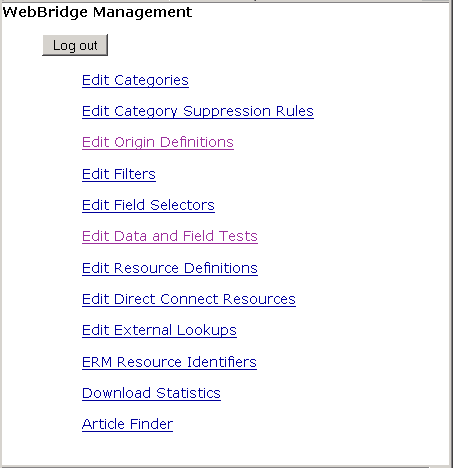
NOTE
Only one user can be logged in to the WebBridge Management menu's edit function. Other users can access the menus in View Only Mode.
If there is no activity by a login within the timeout period, the user is automatically logged out.
- Choose Edit Resource Definitions.
The WebBridge Management - Resources menu displays: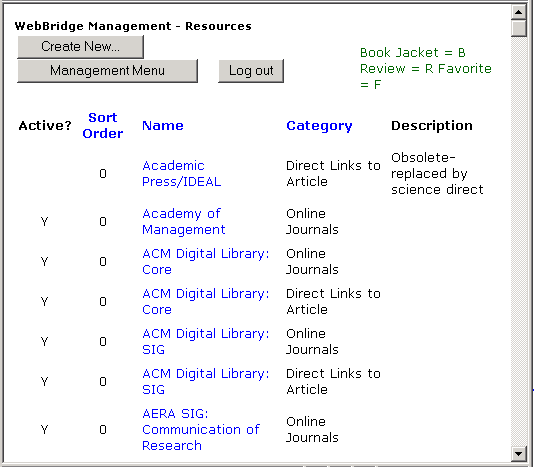
- Choose Create New... or choose an existing resource definition.
The WebBridge Management - Resource menu displays. - Scroll to the Resolution Server Linking section of the WebBridge Management - Resource page:
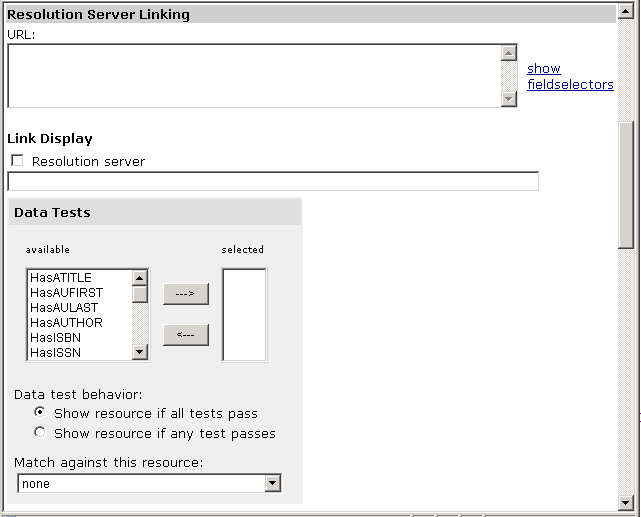
- Enter the target resource's URL in the URL text box.
You can pass parameters in URLs that make the resource as context-sensitive as possible. For example, you can enter
http://0-links.jstor.org.www.library.edu/sici?sici=#@ISSN-HYPHEN#%28#@siciDATE#%29#@VOLUME#%3A#@ISSUE#%3c#@SPAGE#%3a%3e2.0.CO%3b2-2&origin=library
as a target resource URL. This passes bibliographic information as elements of the OpenURL and links the user to specific content in the target resource database.
See WebBridge Link Syntax for the "link to" URL syntax of many resources that have been tested with WebBridge. Use the "link to" syntax to link directly to articles or pass queries to the resource. - Under Link Display, check Resolution server. In the Resolution server text box, enter the text that should display as the link to the target resource.
For example:- Enter:
Get article at #LinkText# - Search an external resource and request target resouces.
Get article at JSTOR displays as the link text to the target resource URL.Note that this link does not work unless the OpenURL can be constructed, the user is allowed access to the target, etc. See Displaying and Suppressing Resources for more information.
- Enter: