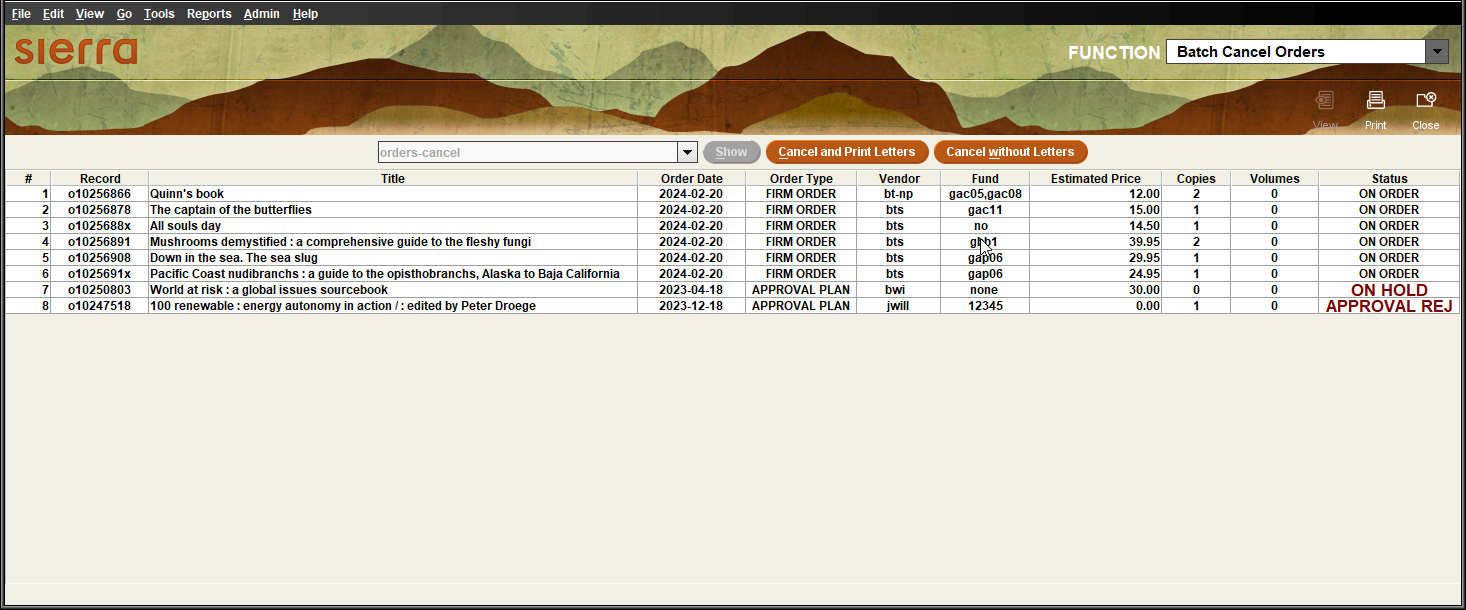Batch Cancelling Orders
Sierra's Batch Cancel Orders function allows you to cancel multiple orders from a review file in a single process. The system ignores whether the orders in the review file are claimable or not. This functionality is useful in scenarios such as:
- An order file was loaded more than once and the duplicate orders need to be cancelled.
- Multiple orders were created with incomplete information by mistake and need to be removed.
- A vendor notifies the library that multiple orders cannot be filled and will be cancelled.
Batch Cancel Orders offers two workflows:
- Cancel orders without sending cancellation letters -- This workflow allows you to enter a custom note for the cancellations and specify the cancellation date. You can specify a single cancellation note / date to add to all orders or enter a separate note / date for each order.
- Cancel orders and send cancellation letters -- This workflow queues cancellation letters. Sierra adds a standardized note to orders using today's date.
To batch cancel orders:
- Create a review file containing the order records you want to cancel.
- Select Batch Cancel Orders from the Function drop-down list.
- Select a review file from the dropdown list, and click Show. Sierra displays the orders in the review file in a table.
- Select one of the following options:
- Click Cancel without Letters.
The system displays the following options:
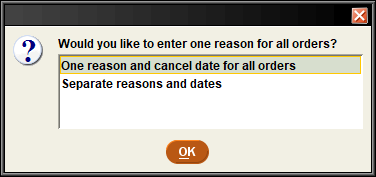
- Do one of the following:
- To add the same cancellation reason and date to each order, select One reason and cancel date for all orders, and click OK.
- To add a different cancellation reason and date for each order, select Separate reasons and dates, and click OK.
Sierra displays the Reason for Cancellation dialog.
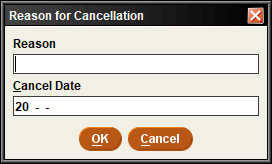
- Enter a reason and a cancellation date, and click OK. Sierra does one of the following:
- If you selected One reason and cancel date for all orders, the system attempts to cancel each order in the review file.
- If you selected Separate reasons and dates, the system attempts to cancel the first order only.
- If your library has the Bibliographic Suppression upon Cancellation feature enabled, the system asks if you want to suppress the bibliographic record when the order is the only attached record. Click Yes to suppress the bibliographic record or No to cancel the order without suppressing the bibliographic record.
- Repeat steps c and d above as prompted for additional orders.
- Click Cancel and Print Letters. Sierra attempts to cancel each order.
- If your library has the Bibliographic Suppression upon Cancellation feature enabled, the system asks if you want to suppress the bibliographic record when the order is the only attached record. Click Yes to suppress the bibliographic record or No to cancel the order without suppressing the bibliographic record.
After processing the orders, Sierra displays the table of orders with updated statuses. If the system was able to cancel an order, it will have an interim status of "Cancellation not complete" in the Status column. This status remains until you post the cancellation.
- If you chose to send cancellation letters, you must print the cancellation letter before continuing to the next step.
- Post the session containing the canceled orders. Sierra does the following:
- Updates the order's STATUS field to "z" cancelled (fully disencumbered).
- Adds an INT NOTE field to the order record.
- Disencumbers the order records' funds.
Order Record Display in Batch Cancel Orders
When you select a review file in the Batch Cancel Orders function, Sierra displays the orders in a table. For example:
After processing the orders, the system displays the table again with updated statuses.
The following shows the data that appears for each order and its source.
| Column Name | Data Source |
|---|---|
| Record | Order record number. |
| Title | TITLE variable-length field from the bibliographic record that the order is attached to |
| Order Date | ODATE fixed-length field from the order record |
| Order Type | ORD Type fixed-length field from the order record |
| Vendor | VENDOR fixed-length field from the order record |
| Fund |
One of the following: |
| Estimated Price | E_PRICE fixed-length field from the order record |
| Copies | COPIES fixed-length field from the order record |
| Volumes | VOLUMES fixed-length field from the order record |
| Status |
STATUS of the order record. Note that you cannot cancel orders with the following statuses:
Canceled orders have the interim status of "Cancellation not completed" until you post the cancellations. |