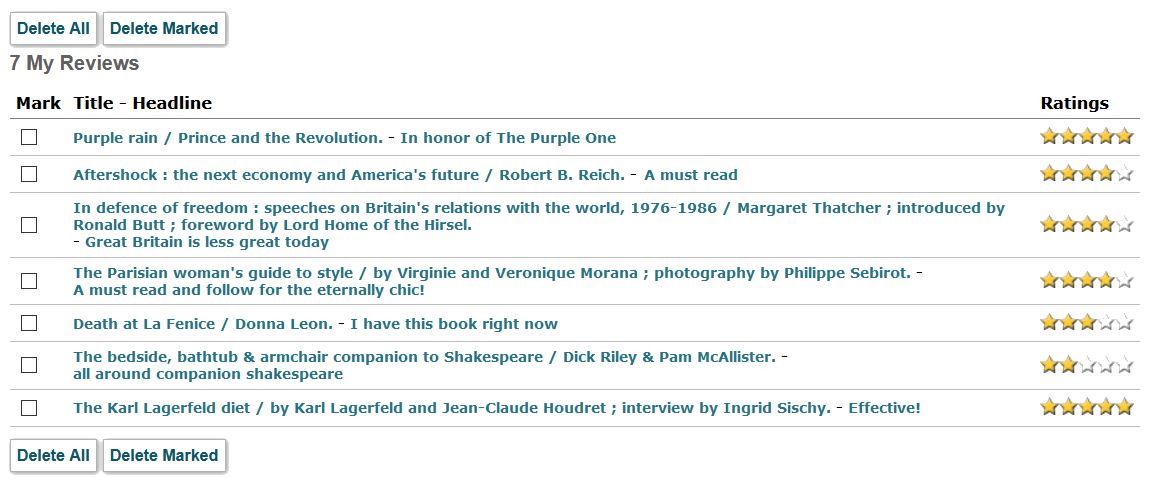Adding, Viewing, or Deleting Community Reviews
If your organization has acquired and enabled Community Reviews, patrons logged-in to My Account can add reviews to materials, view all of their reviews, and, optionally, delete existing reviews.
Adding Reviews
Patrons (and staff) can add a review to a bibliographic record by doing the following:
- From the bibliographic record, click the Add a Review link defined by the ICON_PATREVIEW_ADD Web option. The link placement is controlled by the <!--{patronreviews}--> token on the Bibliographic Record Display customizable Web form (bib_display.html). For example:
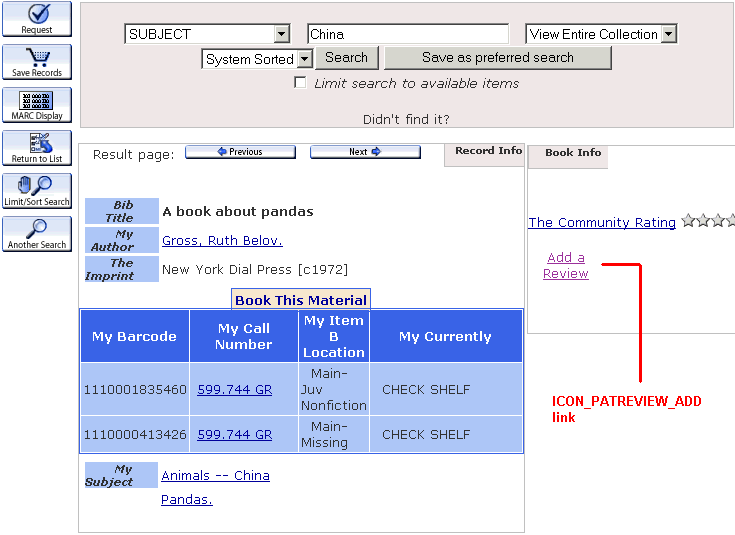
Requirement
Your WebPAC must include a customized Bibliographic Record Display Web form (bib_display.html) containing a <!--{patronreviews}--> token to display the Add a Review link for Community Reviews.
WebPAC displays the Add a Review customizable form (patreview_add.html) as a popup window. If you have not defined or customized this form, WebPAC displays a default form. For example:
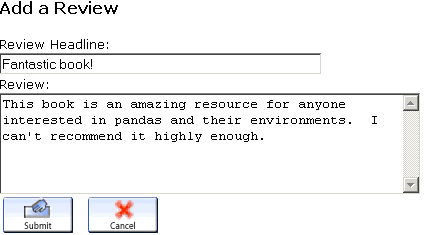
- On the Add a Review customizable form enter a headline for the review, followed by a full text review.
- Headlines are required and can be a maximum of 50 characters long.
- The full text of a review must be a minimum of 35 characters and cannot be more than 7,000 characters.
- Click the Submit link to submit the review or click the Cancel link to cancel.
- The system displays a confirmation screen (patreview_confirm.html) with the patron review. Click the OK link to confirm the review or click the Cancel link to cancel.
- When the user confirms the review, the system displays the review in the My Reviews list in the user's patron record display. The review will display in the general catalog when library staff have approved it.
NOTE
Neither patrons nor staff can edit existing reviews. If a patron wants to change a submitted review, the patron must delete the review and submit a new one.
Viewing Reviews in the Patron Record
Users can view their patron reviews from the My Reviews page in the patron record display.
Patrons can also view their existing reviews from the View Your Patron Record page by clicking the My Reviews link defined by the ICON_PATREVIEW Web option. Clicking the My Reviews link displays existing reviews as follows:
Patrons can view both pending and approved reviews in their own record display. Pending reviews display a Status: Pending Approval message in the My Reviews display.
NOTE
If your library uses Patron Material Ratings, the system allows patrons to view and change their material ratings in this display.
Deleting Reviews
If your library allows patrons to delete their own reviews, patrons can delete existing reviews from the My Reviews page. To delete a review or all reviews:
- Check the individual reviews you want to delete.
- Click the Delete Marked link, or all reviews by clicking the Delete All link.
Deleting Multiple Reviews
The system allows users to delete up to 200 reviews at a time.
- The system displays a confirmation message. Click OK to delete the reviews.
The ability for patrons to delete patron reviews is controlled by the PATREVIEW_DELETE Web option. If your library does not want patrons to be able to delete their own reviews, set this option accordingly.
Staff can delete reviews from the Community Manager.