Adding Records to My Lists
Once your library has enabled the My Lists feature, a user can add records to a patron record from an index browse, from the Book Cart, from a record browse, or from a bibliographic record display.
Adding to My Lists from the Index Browse
- To add records to My Lists from the index browse, check the mark box next to the appropriate records and then click the Save to My Lists link. For example:
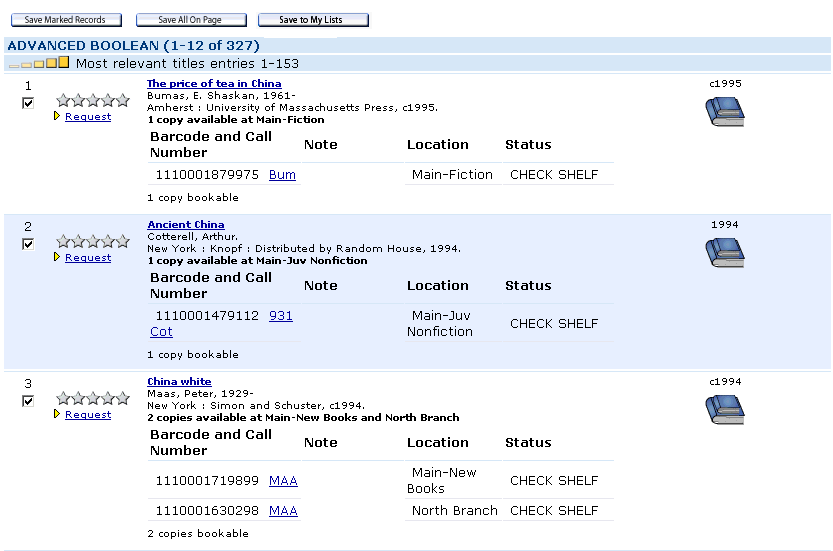
The ICON_MYLISTS_SAVE_TO_LIST Web option controls the appearance of the Save to My Lists link in an index browse.
- If you are not logged in to My Account, the system prompts you to log in.
- Once you are logged in to My Account, the system offers the ability to save the records to an existing list or create a new list.

- If you create a new list, the system displays the screen for creating a new list. On this screen, you can create a list name and include a brief description of the list. For example:
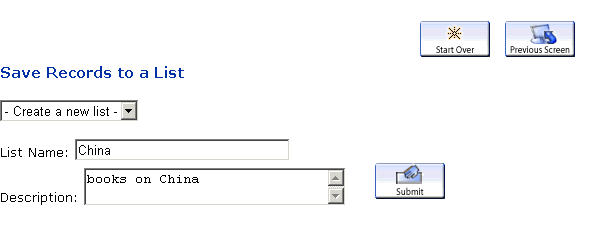
Once you are done, click Submit to create the new list. The system displays a confirmation message for the new list. - If you save to an existing list, the system updates the existing list with the records and displays a confirmation message. For example:

Adding to My Lists Using the Book Cart
- To add records to My Lists using the Book Cart, save records to the Book Cart by marking the checkboxes next to the indicated records.
- Click the View Saved button.
- On the Book Cart screen, click the Save to My Lists link to view the list. If the user is not logged in to My Account, the WebPAC prompts the user to log in.
The ICON_MYLISTS_SAVE Web option controls the appearance of the Save to My Lists link for the Book Cart.
- The system displays the records in the Book Cart. Using the drop-down list, you can assign the records to an existing list or create a new list.
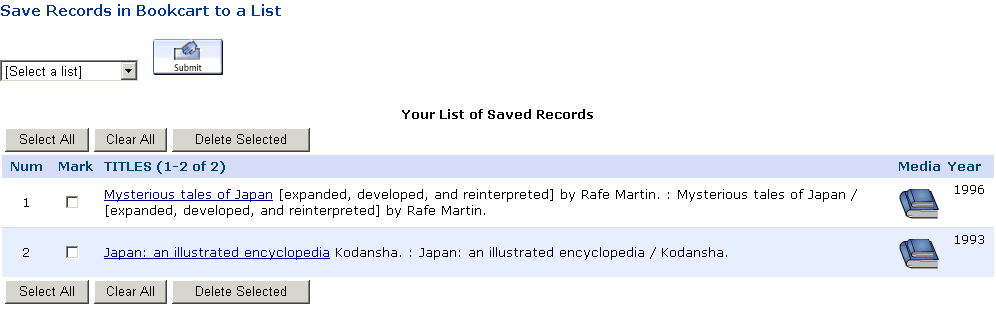
Adding to My Lists from the Record Browse or Brief Citation
- To add records to My Lists from the record browse or brief citation, click the Save to My Lists link. For example:
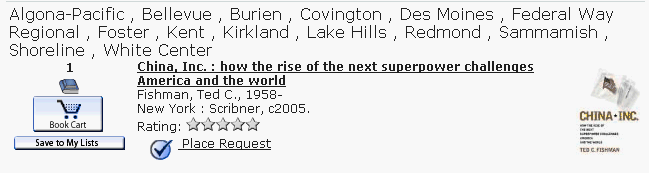
The ICON_MYLISTS_BRIEF Web option controls the appearance of the Save to My Lists link in a record browse or brief citation.
- If you are not logged in to My Account, the system prompts you to log in.
- Once you are logged in to My Account, the system offers the ability to save the records to an existing list or create a new list as with an index browse.
Adding to My Lists from the Bibliographic Record Display
- To add records to My Lists from a bibliographic record display, click the Save to My Lists link in the navigation row of the record display. For example:

The ICON_MYLISTS_RECORD Web option controls the appearance of the Save to My Lists link in the navigation row of a bibliographic record. You can suppress the Save to My Lists link in the navigation row of the record display with the SUPPRESS_OPTION Web option.
- If you are not logged in to My Account, the system prompts you to log in.
- Once you are logged in to My Account, the system offers the ability to save the records to an existing list or create a new list as with an index browse.
- See also:
- Managing My Lists