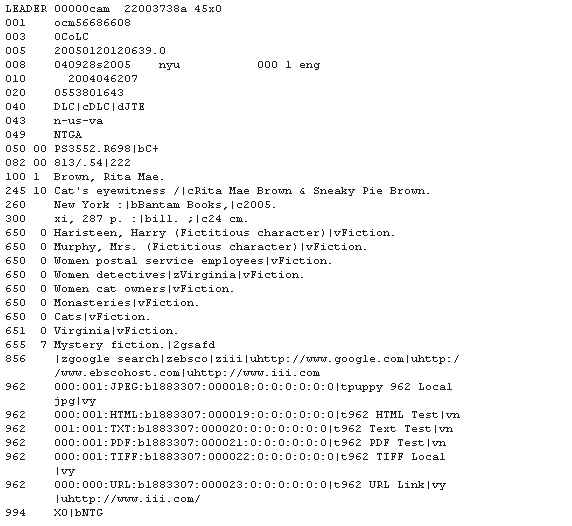Exporting Saved Records
To export a saved record in the Book Cart:
- Click the View Saved button. The system displays the Book Cart (viewsaves_web.html). For example:
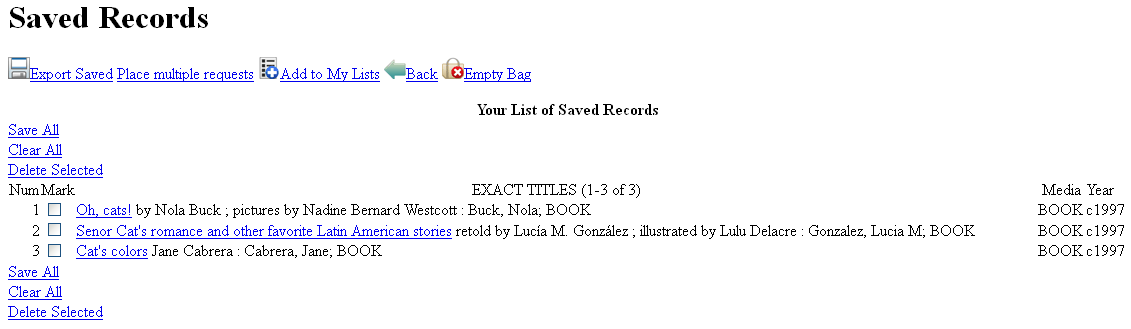
- To export saved items, click the Export Saved button. The system displays the Export screen with a list of saved record and export options.
- Choose the output format
- Choose the export delivery method (email, print to the screen, or save to disk). You can export to multiple email addresses by entering the addresses in a comma-delimited list. Do not put spaces in the comma-delimited list. For example:
joe@yahoo.com,aragorn@iii.com,bween@gmail.com,agatha@castlehetrodyne.orgExport Delivery Configuration
- The default email header is specified in the EMAILOP Web option.
- The EXPORT_SELECT_TABLE Web option controls the available export delivery options.
Web Works Quick Edit
If you export saved records while you are logged-in through Web Works Quick Edit, the system offers different default behavior. See Exporting Records Through Web Works Quick Edit.
Output Formats
The system output formats are:
| Format | Description |
|---|---|
| Full Display | The system outputs all fields in the bibliographic records similar to the WebPAC full record display. Each field is labelled with its Innovative field group label (author, title, etc.). The system generates a Record x of y count before each record. When exporting the full record, the system outputs a summary of attached records. If there is holdings information for a record in a reference database, the system includes this information in the exported record. Contact Innovative if you do not want holdings information to be included in records exported from a reference database. |
| Brief Display | The system outputs the field group tag values of bibliographic and checkin record variable-length fields defined by the BRIEF_EXPORT and BRIEF_EXPORT_CHKIN Web options. Each field is identified by its Innovative variable-length field group label (e.g., AUTHOR). The system generates a Record x of y count before each record.
Fixed-length FieldsThe system cannot export bibliographic or checkin fixed-length fields from the brief display nor the LOCATION field from attached records. |
| Pro-Cite | The system outputs data suitable for import into PBS "Pro-Cite" software. It is a comma-delimited format (that is, fields are separated by commas, and the position of a field in the list determines what the field is). Your library can specify the fields from the Innovative record that map to particular positions in the Pro-Cite format (see the Fields exported in ProCite/End Note Refer format OPAC option). Note that the WebPAC outputs records in what Pro-Cite calls the "Books-Long" format. |
| End Note | The system outputs data suitable for End Note "Refer" bibliographic software. In this format, each exported field is on its own line and each line begins with a percent sign plus a letter code identifying the field. For example, the author and title fields would look similar to the following:
%A Vonnegut, Kurt. %T Breakfast of champions [sound recording] / Kurt Vonnegut. Your library can specify the fields from the Innovative record which map to particular labels in the End Note "Refer" format (see the Fields exported in ProCite/End Note Refer format option in Admin Corner). |
| MARC | The system outputs bibliographic records in the MARC communications format. The communications format includes such binary information as directories, field lengths, and base addresses and is not the same as the MARC format screen display that is commonly seen on terminals. Special software is necessary to decipher this format. Librarians can use this option to transfer records to another system. |
Exporting Records Through Web Works Quick Edit
If you export saved records while you are logged-in to Web Works Quick Edit, the system displays the WebPAC export screen with the following changes:
- The system selects MARC format by default.
- The system displays information about the Format, Encoding, and Export Table based on the Web Works Quick Edit user's login.
- The system selects Send to Local Disk by default.
For example:
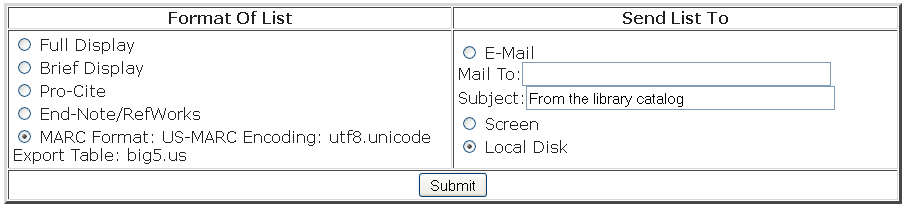
If you click on a record from the export screen, the system shows the MARC format, regardless of whether or not the user is logged-in with a staff WebPAC login. For example: