Return from Bindery Options
When serials are returned from the bindery, you can use the Check in Bound function to update affected item records, LIB HAS fields, etc. When bound serials are checked in, you control the changes made to your database by selecting options on the Return From Bindery dialog.
The following three options determine how checkin card boxes and LIB HAS fields are affected. The options are mutually exclusive. You can select only one of these options:
- Append Volume to LIB HAS Field
- Reduce Range to 1 Box per Volume
- Change Status to Bound Only
The Return From Bindery dialog offers the following options:
To Bindery Date
This is typically the date you check in the bound issues from the bindery, i.e., today's date. Edit this field in the same way you would modify a fixed-length field with a date (see Modifying Dates). This option is not available if you select the Keep Old Transaction Date option.
Keep Old Transaction Date
Select this option if you want the bound checkin card boxes to retain their original Transaction date value. The old Transaction date is normally the date you checked in the issue. If you select this option, you cannot alter the Transaction Date box.
Delete items for Individual Issues
Select this option if you want to delete the item records associated with the individual issues that are now bound. When this option is selected, Sierra displays the following dialog:
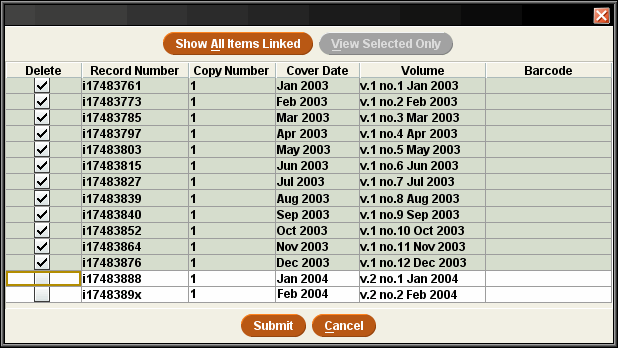
Sierra automatically selects the item records for the bound issues. If you want to delete other item records, select the appropriate check boxes in the Delete column. You can choose to view only the selected item records or all attached item records. Choose Submit to delete the selected records.
Select this option if you want to create one item record for the bound issues. When this option is selected, the Add New Record dialog appears.The system automatically inserts the enumeration level values of the bound issues into the VOLUME field of the new item record. See Creating Item Records for more information on creating item records.
Combine circulation statistics
Select this option to combine the TOT CHKOUT, INTL USE, COPY USE, the IUSE3 circulation statistics of deleted individual item records for issues and insert the combined statistics into the new item record for the bound serials. You must select both the Delete items for Individual Issues and Create item for Bound Issues options to use this option.
Note that the field data in all deleted records is accumulated and retained for the duration of this editing session. When you subsequently create an item record to replace the deleted records, the sum of the counts in these fields is inserted into the new item record. For this reason, you should only delete item records for a single volume or other unit in one session so that the new item record contains proper totals for these fields.
Append Volume to LIB HAS Field
Select this option to add the bound issue information to the LIB HAS field in the checkin record. If the checkin record does not have this field, you can add the information to the LIB HAS field in the bibliographic record. When you select this option, Sierra displays the current LIB HAS data and allows you to add more holdings information using the Holdings editor.
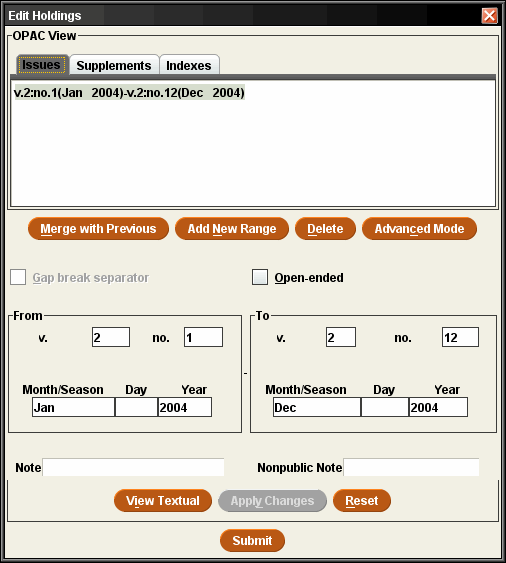
See Editing Holdings (LIB HAS) Fields for further instructions. Choose Submit to complete the update.
If you select the Append Volume to LIB HAS Field option, you can also choose one of the following:
Change Status to Bound
Select this option to change the Status of the checkin card boxes to BOUND. Sierra does not alter the number of checkin card boxes.
Delete Range of Boxes
Select this option to remove the checkin card boxes for the bound issues. When this option is selected, Sierra prompts you to delete the item records for the bound issues, if any. (See Delete items for Individual Issues for more information.)
If you want to delete other item records, select the appropriate check boxes in the Delete column. You can also choose to view only the selected item records or all attached item records. Choose Submit to delete the selected records.
Reduce Range to 1 Box per Volume
Select this option to collapse all of the bound checkin card boxes to one box. When this option is selected, Sierra prompts you to delete the item records for the bound issues, if any. (See Delete items for Individual Issues for more information.)
If you want to delete other item records, select the appropriate check boxes in the Delete column. You can also choose to view only the selected item records or all attached item records. Choose Submit to delete the selected records. The system also changes the Status of the remaining box to "BOUND", but does not update the LIB HAS field.
Change Status to Bound Only
Select this option to change the Status of the checkin card boxes to "BOUND". Sierra does not alter the number of checkin card boxes, delete item records, or update the LIB HAS field.
Copies Bound
The number of copies of the serial which were bound.
You cannot enter more copies bound than the number of copies in the COPIES field of the checkin record.
Note
An optional note that displays in the NOTE field of the checkin card box.
- See also:
- Checking in Bound Serials