Generating Title Reports
Rapido Consortial Borrowing does not support title reports. This page applies to INN-Reach systems only.
The Title report lists title and borrowing patron information data on the Central Server, and is intended to help libraries monitor their collection usage and patron borrowing from other collections through INN-Reach. For details, see INN-Reach Title Reports. The local library can access the data and report on the Central Server when authorized by the Central Server Administrator.
To create the Title report from the INN-Reach central server:
- Go to the Central Server URL provided by your Central Server Administrator. The Title Reports dashboard appears.
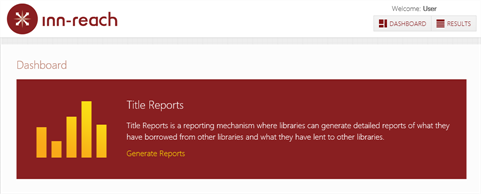
- Click Generate Reports.
- Type the Central Server initials and password provided by the Central Server Administrator, and click Login. The system displays the Title Reports parameters.
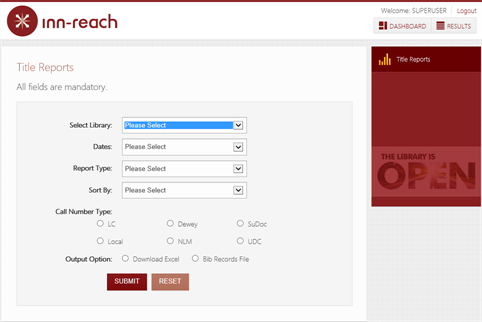
- Set the report parameters:
Parameter Action Select Library Select All to generate statistics for all participating agencies on the Central Server, or select a single participating agency. Dates Choose the date range for the statistics to include in the report.
Month to date - The first day of the current month to today's date.
Year to date - The first day of the current year to today's date.
Last month - The entire month preceding the current month.
User Specified - Select a year and month for both the start date and the end date.
Report Type Select a report type option.
Filled Requests – Reports on requests that originated from the selected agency and were completed to the point of having been checked out to the borrowing institution from the lending institution ("institutional checkout").
Unfilled Requests – Reports on requests that originated from the selected agency, but were terminated at the end of the process because they could not be supplied. This specifically excludes requests that were cancelled by a specific patron or staff action.
Loaned Items – Reports on items that were checked out to other institutions ("institutional checkout") by the selected agency as a result of an INN-Reach request.
Sort by Select an option to sort the report results.
Title
Call Number
Publication Year
Supplying Agency
Call Number Type
Select a call number type.
LC - MARC tags: 050, 090; Indexrules normalization rule: 2
Dewey - MARC tags 082, 092; Indexrules normalization rule(s): 13 or 22 (depends on the age of the system)
SuDoc - MARC tag: 086; Indexrules normalization rule: 14
Local - MARC tag: 099; Indexrules normalization rule(s): 1 or 27 (rarely used)
NLM - MARC tag: 060; Indexrules normalization rule: 12. Rarely used.
UDC - MARC tag: 080; Indexrules normalization rule(s): 32 or 33. Used in Spain.
Output Option Select an output option.
Download Excel – Statistics and bar graphs are arranged on tabs in the downloadable Excel file.
Bib Records File – Report data is written to a boolspecial file which you can access in Sierra's Create Lists function. See Creating Lists (Review Files). This option does not use your Sort by selection.
- Click Submit.
- If you selected the Excel output option, you can select the option to open the report in Excel. You might need to click Enable Editing to display the data in graphs on the bar graphs tabs.
- If you selected the Bib Records File output option, the report can be accessed from Sierra's Create Lists function. Go to Create Lists to select and copy the file. See Copying a Review File.