Viewing Event Calendars
An event calendar contains all of the scheduled bookings placed for an event.
To view an event calendar for a selected occurrence:
- View bookings in Bookings Event Maintenance.
- Choose the Events tab if it is not already displaying. (By default, the system opens to this tab.)
- Select the occurrence for which you'd like to view the associated calendar.
- Choose the Event Calendar button. The event calendar lists all of the scheduled bookings for that event through the next 365 days. For example:
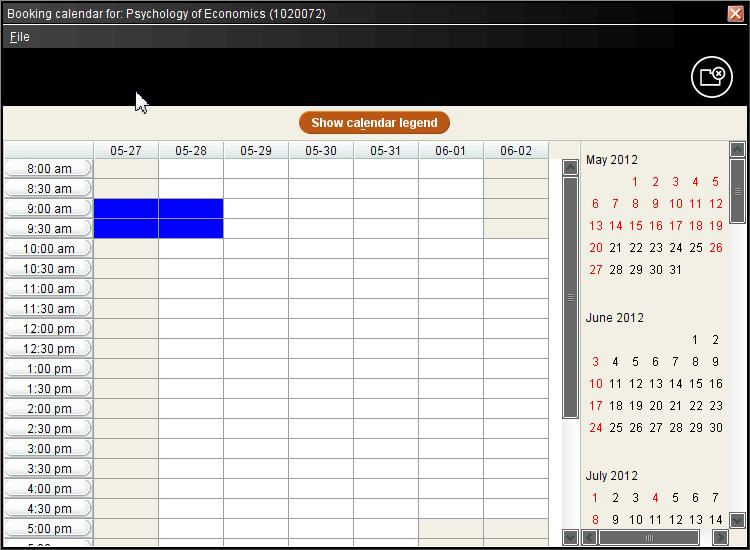
Sierra displays the name of the event and the item record number(s) booked for that event at the top of the calendar.
Event calendars contain the following elements:- Time column
- The Time column divides each day in the Day table into half-hour intervals. Sierra structures the Time column according to the hours that your library is open. For example, if the earliest time your library opens is 7:00 A.M., the first entry in the Table column will be 7:00 A.M.
- Day table
- The Day table lists the booking activity for the days in the currently selected week. Sierra uses a color coding system to indicate whether items are booked during that time. To view the color coding system that Sierra is using, choose the Show calendar legend button. Sierra displays the Legend:
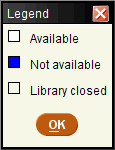
- Month column
- The Month column lists the next 365 days by calendar month. Sierra displays days on which your library is closed in your alert color. You can click a day listed in the Month column to view its week in the Day table.
- Close the calendar by choosing File | Close or the Close icon.