Entering Data for Events Created with the Add Event Button
To enter data for an event created by using the Add Event button, you must perform the following steps.
Creating an Event and an Occurrence
When you create an event, the system requires that you also place a booking before you save your new event. When you assign a booking to an event, you create an occurrence (an occurrence is a booking that is associated with an event). Therefore, when you create an event, you also create an occurrence.
Entering Event Information
When you add an event, Sierra prompts you to enter all of the information for the occurrence you create with this event. For example:
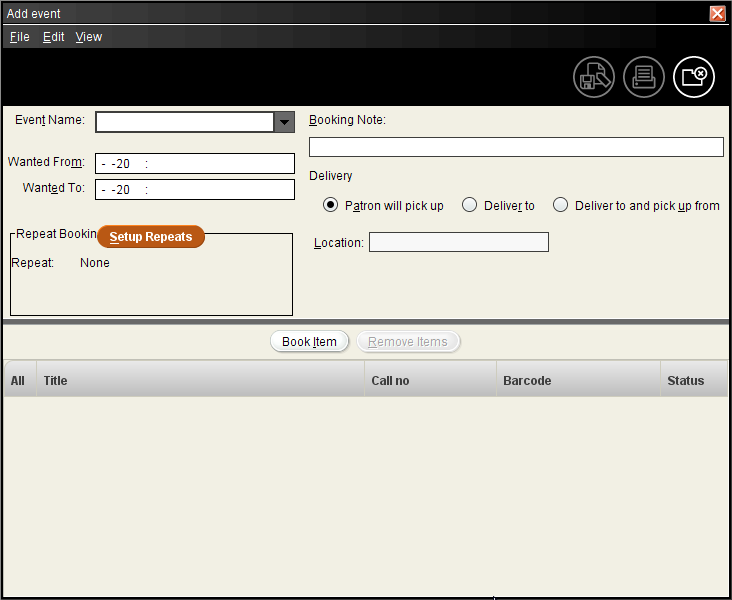
You can specify the following information. Unless otherwise noted, the parameters are optional.
Event Name (Required)
Enter the name of the event.
Wanted From (Required)
Specify the date (and time, if desired) that the patron wants the occurrence to start.
Wanted To (Required)
Specify the date (and time, if desired) that the patron wants the occurrence to end.
Repeat Bookings
If the patron wants to create a series of bookings/occurrences, use the Setup Repeats button in the Repeat Bookings area to specify the dates of the bookings. Each day a booking repeats, the item or title booked for the occurrence is booked for the time period specified in the Wanted From and Wanted To fields.
Under the Setup Repeats button, the Repeat section alerts you to the presence of any booking repeats and also provides a basic overview of the repeat information.
Deleting Repeat Bookings
If you need to delete a repeat booking, you must individually delete each entry in the series of repeat bookings.
- None
- No repeat bookings are scheduled; the item or title is booked only for the period specified in the Wanted From and Wanted To fields.
- Daily
- To repeat a booking for a number of days, specify either the date the series of bookings ends or for how many days after the Wanted From date the item or title is booked.
-
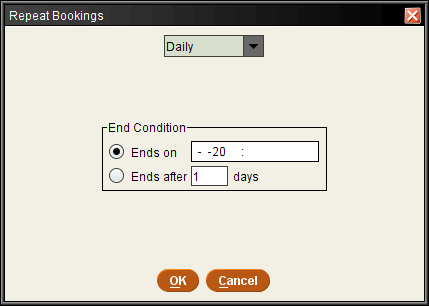
Ends on The date and time of the last booking. The system accepts any date up to and including one year (365 days) after the date entered in the Wanted From field.
If no time is specified, the system internally sets an ending time of 11:59:59 pm on the specified end date. Note that if you set the end time to 4:00 am, the system converts that 4:00 am (when other circulation functions are set to automatically run), the system converts that 4:00 am time to 11:59:59 pm to avoid a potential conflict.Ends after 1 days The number of days, after the date entered in the Wanted From field, the booking repeats. The system accepts values between 1 and 365. Daily Repeat Bookings Calculations
Daily repeat bookings have the following characteristics:
- The Ends on date represents the last date the booking repeats; in other words, the system books the item or title for the dates up to and including the Ends on date.
- The Ends after number represents the number of days to repeat the booking, not the total number of days the item or title is booked.
- For instance, a daily booking for three consecutive days might look similar to the following:
- Wanted From 01-31-2006 02:15 PM
- Wanted To 01-31-2006 03:45 PM
- under the Daily drop-down box:
- Ends on 02-02-2006
- or
- Ends after 2 days
- Weekly
- To repeat a booking for a number of weeks, specify the number of weeks between bookings, the day(s) of the booking, and when the series of bookings ends.
-
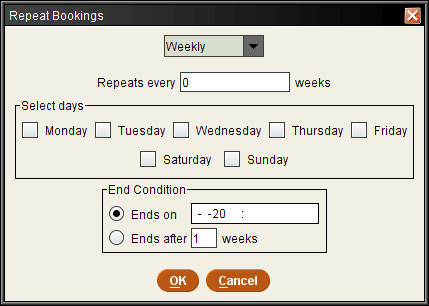
Repeats every 1 weeks The number of weeks between bookings. For example, if the patron wants to book the item or title every week, retain a 1 in this field. If the patron wants to book the item or title every other week, enter 2 in this field.
The system accepts values between 1 and 52.Select days The days the item or title is booked during each week of the repeat booking period. You can select one or multiple days. For example, if the patron wants to book the item or title every Tuesday and Thursday for a number of weeks, check the box to the left of Tuesday and the box to the left of Thursday. End Condition: Ends on The last date and time of the repeat booking period. The system accepts any date up to and including one year (52 weeks) after the date entered in the Wanted From field.
If no time is specified, the system internally sets an ending time of 11:59:59 pm on the specified end date. Note that if you set the end time to 4:00 am (when other circulation functions are set to automatically run), the system converts that 4:00 am time to 11:59:59 pm to avoid a potential conflict.Ends after 1 weeks
The number of weeks, after the date entered in the Wanted From field, the booking repeats. The system accepts values between 1 and 52. Weekly Repeat Bookings Calculations
Weekly repeat bookings have the following characteristics:
- If the Wanted From date falls on a day after the selected repeat day(s), no repeats are scheduled for the week that includes the Wanted From date. For example, if the Wanted From date falls on a Friday but the repeats are scheduled for Tuesday and Thursday, the first repeat booking is scheduled for the Tuesday after the Wanted From date.
- If there are no repeats during the week of the Wanted From date, the Ends after number does not include the week of the start date specified in the Wanted From field. Therefore a once-a-week repeat condition with a Friday Wanted From date, a Tuesday repeat day, and an Ends after 2 weeks condition results in a 3-week span of bookings (Friday, Tuesday, Tuesday).
- The Ends on date represents the last date the booking can repeat; the system books the item or title for the indicated repeat period up to and including the Ends on date, but not beyond. Therefore, if a booking is scheduled to repeat on Thursdays but the Ends on date falls on a Wednesday, the final date of the booking is the Thursday before the Ends on date.
- For instance, a Tuesday and Thursday booking for 2 weeks that has a start date of Tuesday would look similar to the following:
- Wanted From 01-31-2006 2:15 PM
- Wanted To 01-31-2006 3:45 PM
- under the Weekly drop-down box:
- Repeats every 1 weeks
- Select days: Tuesday, Thursday
- End Condition
- Ends on 02-09-2006
- or
- Ends after 2 weeks
- However, a Tuesday and Thursday booking for 2 weeks that has a start date of the previous Friday would look similar to the following:
- Wanted From 01-27-2006 2:15 PM
- Wanted To 01-27-2006 3:45 PM
- under the Weekly drop-down box:
- Repeats every 1 weeks
- Select days: Tuesday, Thursday
- End Condition
- Ends on 02-09-2006
- or
- Ends after 2 weeks
- Monthly
- To repeat a booking for a number of months, specify the day and month repeat condition for the booking and when the series of bookings ends.
-
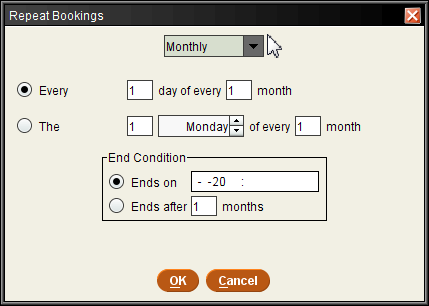
Every 1 day of every 1 month The first field (Every 1 day) displays the day of the month the item or title is booked (where 1 = "first," 2 = "second," etc.). The second field (of every 1 month) displays the number of months between bookings.
For example, if you enter a Wanted From date of 01-29-2006 and then set these fields to Every 29 day of every 2 month, the item or title is booked on January 29, 2006, and again on March 29, 2006, and again on May 29, 2006, and so on.
The system accepts the following values:The first field (Every 1 day) 1-31 The second field (of every 1 month) 1-12 The 1 Monday of every 1 month The first field (The 1) designates the occurrence (where 1 = "first," 2 = "second," etc.) of the day specified by the second field (Monday) on which to book the item or title. The third field (of every 1 month) displays the number of months between bookings.
For example, if you enter a Wanted From date of 01-10-2006 and then set these fields to The 2 Tuesday of every 2 month, the item or title is booked on Tuesday, January 10, 2006, and again on Tuesday, March 14, 2006, and again on Tuesday, May 16, 2006, and so on.
The system accepts the following values:The first field (The 1) 1-5 The third field (of every 1 month) 1-12 End Condition: Ends on The last date and time of the repeat booking period. The system accepts any date up to and including one year (12 months) after the date entered in the Wanted From field.
If no time is specified, the system internally sets an ending time of 11:59:59 pm on the specified end date. Note that if you set the end time to 4:00 am (when other circulation functions are set to automatically run), the system converts that 4:00 am time to 11:59:59 pm to avoid a potential conflict.Ends after 1 months The number of months, counted from the date entered in the Wanted From field, the booking repeats. The system accepts values between 1 and 12. Monthly Repeat Bookings Calculations
Monthly repeat bookings have the following characteristics:
- If the Wanted From and Wanted To dates fall on a date before the repeat date (for instance, the Wanted To period falls on the 16th and the repeat bookings are scheduled for the 20th of the month), the item or title is first booked for the Wanted From and Wanted To period and then the repeat bookings begin that same month. Therefore, if the Wanted From and Wanted To period falls on the 16th and the repeat bookings are scheduled for the 20th, the item or title is booked both on the 16th and 20th of that first month.
- In addition, if the Wanted From and Wanted To dates fall on a date before the repeat date and you set the Ends after condition (for instance, the Wanted To period falls on the 16th, the repeat bookings are scheduled for the 20th, and the Ends after radio button is selected), the last booking is scheduled according to the repeat date and the end condition and thus falls after the Wanted From and Wanted To period. Therefore, if the Wanted From and Wanted To period falls on the 16th and the repeat bookings are scheduled for the 20th, the final booking would be scheduled for the 20th of the last month.
- If the Wanted From and Wanted To dates fall after the repeat date (for example, the Wanted From and Wanted To period falls on the 30th and the repeat bookings are scheduled for the 1st Tuesday of each month), the first repeat booking is scheduled during the following month.
- In addition, if the Ends on date falls before the repeat date (for example, an Ends on date of the 1st and a repeat date of the 4th Tuesday of each month), no repeat booking is scheduled during the month of the Ends on date.
- If monthly sessions repeat every 29th day of the month, and the month of February falls within the span of months over which the sessions repeat, no repeat session is scheduled during a February that contains only 28 days.
- For instance, a repeat booking for 2 months might look similar to the following:
- Wanted From 01-16-2006 2:15 PM
- Wanted To 01-16-2006 3:45 PM
- under the Monthly drop-down box:
- Every 20 day of every 1 month
- End Condition
- Ends after 2 months
- However, a different repeat booking for 2 months might look similar to the following:
- Wanted From 01-23-2006 2:15 PM
- Wanted To 01-23-2006 3:45 PM
- under the Monthly drop-down box:
- The 2 Tuesday of every 1 month
- End Condition
- Ends on 03-13-2006
Booking Note
Add an informational note for the occurrence. Only one line of the booking note will print on a booking slip. The actual number of characters printed depends on your booking slip setup; in most cases, a maximum of 65 characters of the booking note prints.
Delivery
How the patron will receive item(s) booked for the occurrence:
- Patron will pick up
- Patron will retrieve booked item(s). Note that selecting this option disables the Location field.
- Deliver to
- Staff must deliver booked item(s) to the location specified in the Location field.
- Deliver to and pick up from
- Staff must deliver and pick up booked items from the location(s) specified in the Location field.
Note that Sierra does not display these options if the Transit Time for Booked Items feature is enabled.
Location
The location where booked item(s) should be delivered and, if necessary, picked up. You can use this field only if the Deliver to or Deliver to and pick up from option is enabled. If no location is listed, then the patron will pick up the item(s).
Note that Sierra does not display this option if the Transit Time for Booked Items feature is enabled.
Multiple Locations
If the booked item(s) need to be delivered to one place and picked up from another, enter both locations in the Location field. For example, if you need to deliver an item to Room 21 and pick it up from Room 32, you could enter something similar to:
d rm21;p rm32
Pickup Location
Specify the pickup location for the booked item(s).
Sierra displays this option only if the Transit Time for Booked Items feature is enabled.
Placing Bookings
You cannot save the event and occurrence information you have entered without using it to place at least one booking, thereby creating an occurrence. Perform the following steps to place a booking with the information you entered:
- Choose Book item. Sierra opens a new search window.
- Retrieve the desired title or item record.
- If you retrieve a bibliographic record that has multiple attached items, you can book a specific item or place a booking for any available item. To place a booking for any available item, choose Book Any Available Item. To book a specific item, select the item and choose Book Selected Item.
Note that at this point you are still setting up the occurrence; Sierra does not attempt to place the booking until you save the event and occurrence. - When you are done, Sierra returns you to the Add Event screen. In the table at the bottom of this screen, Sierra displays the booking you created.
- To place additional bookings using the same information, repeat these steps.
Removing Bookings
If you want to remove any of the booking(s) you created, select those booking(s) and choose Remove Items.
Saving the Event and Occurrence
To save the event and occurrence you created, choose the Save icon in the upper right of the Add Event screen. Sierra attempts to place your booking(s). If an item has already been booked for any portion of the period that you specified, Sierra blocks the booking. If you entered a date and time when the library is closed, Sierra asks you whether you want to book the item anyway. For more information, see Possible Messages.
Transit Time for Booked Items
If the Transit Time for Booked Items feature is enabled, Sierra may prevent you from booking an item during specified periods before and after a booking occurs.
To continue without saving the event and occurrence, choose the Close icon. Sierra prompts you to confirm that you do not want to save the bookings you created.