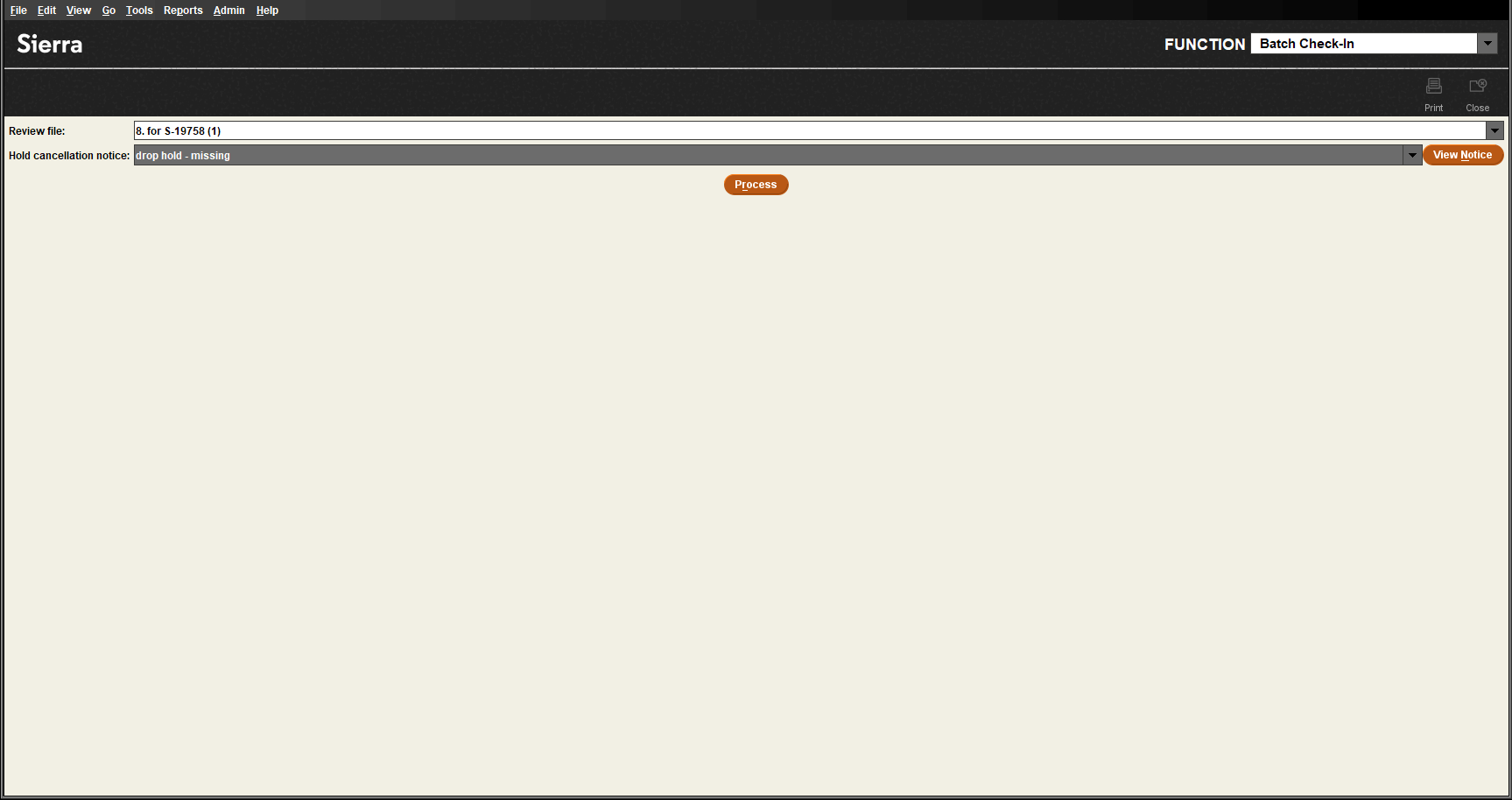Using Batch Check-In in Sierra
You can use Batch Check-In from the application directly. The Batch Check-In function in Sierra allows you to check in a batch of items by choosing a specific file from a list of relevant review files that contain items that can be checked in. When using Batch Check-In, you can also select a hold cancellation notice.
Checking in multiple items with Batch Check-In
To check multiple items with Batch Check-In:
-
Select Batch Check-In from the Function list.
The Batch Check-In screen appears.
-
Select the desired Review file.
-
Select the desired Hold cancellation notice.
-
(Optional) Select View Notice to view the selected notice.
-
Select Process.
Sierra displays a confirmation prompt.
-
Select Yes.
The items in the selected review file are checked in.
-
(Optional) Select View Results to view the results of the checking in.
The list of items appears on the bottom of the screen with the corresponding status.