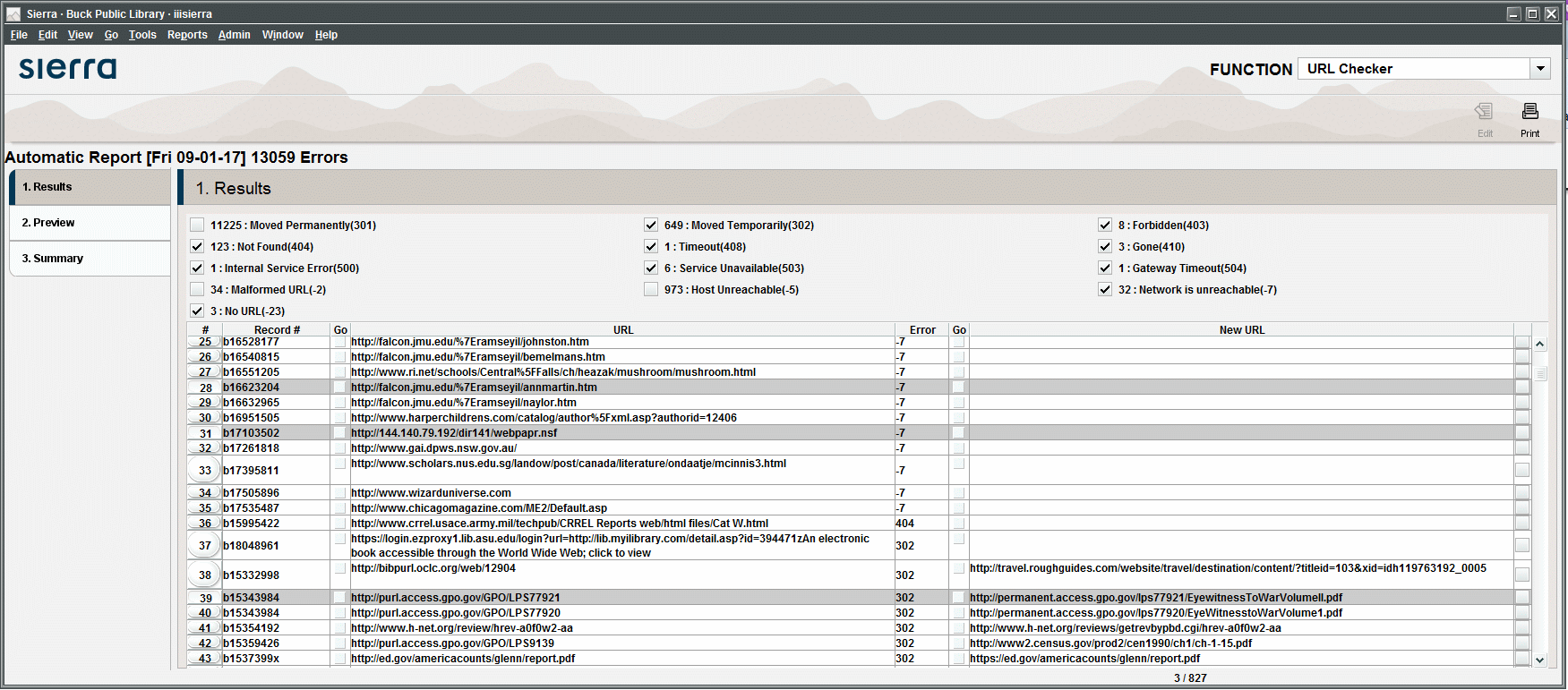URL Checker Results
When Sierra verifies URLs, the system creates two reports which display URLs that do not resolve. These reports include:
URL Checker Report
The URL Checker report lists the errors encountered when Sierra verifies URLs. You can access the report in Sierra by choosing the URL Checker function. The report appears under the Results tab. If your system is set up for automatic URL checking, the most recent report opens by default. Otherwise, the most recent interactive report appears. To switch between the most recently created automatic and interactive reports, click View | Automatic URL Checker Report and View | Interactive URL Checker Report.
The URL checker report displays the following:
- The total number of errors found and the date the report was run in the header above the report results.
- The number of instances of each error type in the report's upper panel. You can omit an error type from the report view by deselecting the check box next to the error type.
- The list of problem URLs and their associated error codes in table format. The table displays the following elements:
- The record number of the record storing the URL
- The URL that has generated the error
- The numeric error code. For a list of error codes, see URL Checker Error Messages.
- The new URL for HTML redirect errors (error codes 301 and 302)
An example of a URL Checker report is shown below:
To exclude URLs from this report, use the URL Block list.
From the Results tab, you can:
- Sort the report results by column by clicking the column heading. The default sort order is Record #, then URL.
- Go to a URL or new URL by clicking the box in the Go column to the left of the URL. The URL opens in your work station's default Web browser.
- Update URLs by defining a New URL for each record. For more information on updating URLs, see Updating URLs.
- Open a bibliographic record by selecting the Record # for the record you want and clicking Edit on the toolbar. The bibliographic record opens in a new Editor window.
- Print the results by clicking Print on the toolbar. You can send the output to an email address, which allows you to manually test the links from the email.
Site Status and Error Reports
Occasionally, the URL Checker reports that a site is down, but a subsequent manual link check shows that the site is operational. URL Checker reports are accurate at the time the system creates the report. When the system created the error report, the site in question might have been down for maintenance or experiencing other difficulties. The site might have resolved the problem in the interim.
URL Checker Results HTML File
URL Checker creates the urlverify.html file in your WebPAC live/screens subdirectory after it completes its record processing. You can use the HTML file to manually test links and view the HTML error messages recorded for each link failure. To view the urlverify.html file, transfer the file to your local workstation using the Web Master function and open it with a Web browser.