Deleting Subfields
Select Delete Subfields from the Choose Command Type dialog box to open the Delete Variable-length Field dialog box.
Using the data you enter, Global Update finds all occurrences of the specified subfield and then deletes them.
To delete subfields:
- In the Delete text boxes, enter the field group tag, MARC tag, indicators, subfield, and subfield data that define the subfields you want to delete. The system deletes only the subfields in the selected records that meet all of the specified criteria.
Using Special Characters in the MARC Tag Box
You can use special characters in the MARC Tag box:
- Use commas to separate multiple tags, for example, "240,245".
- Use a hyphen to enter a range of tags, for example, "700-730".
- Use wildcards to specify a family of MARC tags. The characters "X", "x", "?", "*", or "." are valid. Enter a wildcard character at any position in the MARC tag, up to two wildcards per tag. For example, "5**" designates all MARC tags in the 500s, including 500, 535, 590, and so forth.
- Select the Use Displayed Field, Match Case, and Match Whole Subfield check boxes as desired.
Input Requirements
You must select either the Use Displayed Field check box or make an entry in the Field Group Tag or MARC Tag field to change subfield data.
- After specifying the data to delete, click OK to close the dialog box and return to the Command input tab. The command you created appears as a single line, for example:
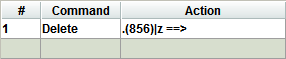
The command row includes a Command column and an Action column. The Command column indicates the type of command you specified. (Delete = delete subfield.) The Action column indicates the target subfield criteria to delete in the format target criteria ==>. MARC tags appear in parentheses, and indicators appear in brackets. A wildcard character or word, such as a period ("."), an equal sign ("="), or "<any>" may represent some data fields with unspecified (default) content. Selected options checkboxes appear as a letter following a slash at the end of the command:
| /f | Use Displayed Field |
| /c | Match Case |
| /s | Match Whole Subfield |
In the example above, Global Update identifies all records that have an 856 field containing a subfield |z and deletes the subfield |z. The period (".") at the beginning of the command indicates there was no specified field group tag.
- To create more change commands, see Creating Commands for Changing Records. Choose the Preview tab to view the effects of your commands. Click the Process button in the Preview tab to apply the changes.
Options Checkboxes
The following checkboxes appear in the Delete Subfield dialog box.
- Use Displayed Field
- If you retrieved records using an index search, the specified changes apply to all fields corresponding to the displayed field on the Select Records tab, regardless of the MARC tag of the field in which the search term occurs. Other limiting specifications on the command input tab can affect the result. For example, a search of the author index might retrieve records where an author appears both as a personal name main entry (MARC 100) and as a personal name added entry (MARC 700). If you check the Use Displayed Field checkbox and enter no other command specifications, Global Update changes both the 100 and 700 fields. Be sure to review the Preview tab list to confirm your results before processing.
- If you retrieved records using an Advanced Word Search or a review file, the specified changes apply to the field appearing in the browse list of the Select Records tab. For bibliographic records, Global Update displays the Title field by default. To display a different field in the browse list as the target for change, toggle to the desired field.
- Match Case
- The text case of the information in the Subfield Data text box must match the text case found in the corresponding record subfield or Global Update makes no change.
- Match Whole Subfield
- Information in the Subfield Data text box must match the entire subfield or Global Update makes no change.