Generating Fund Activity Reports
The Fund Activity Report resembles a bank statement by presenting tabulated details on the fund's previous balance and current balance, and a history of financial activity. This report displays information for each fund based on the current data in the Payment History file. The Payment History file records all appropriations, expenditures, encumbrances, and disencumbrances that were posted since the file was last cleared. Additionally, this report lists all funds that are out of balance.
NOTE
Because the file holds a maximum of 10,000 transactions, you must clear it before this number is reached. Innovative recommends clearing this file on a weekly basis (or at the very least, on a monthly basis).
With the Fund Activity Report, you can do the following:
- view and print a single Fund Activity Report
- view and print a Fund Activity Report for all funds (and optionally clear the Payment History file)
- export the Fund Activity Report
- resolve funds that are out of balance
Viewing and Printing a Single Fund Activity Report
To generate a Fund Activity Report for a single fund:
- Choose Funds from the Function list.
- Select a fund code from the tree of funds.
- Select the Activity tab. The system displays a table containing financial figures broken into columns for Appropriation, Expenditure, and Encumbrance, according to categories of PREVIOUS BALANCE, CURRENT ACTIVITY, and CURRENT BALANCE. A summary of the number of payments (or encumbrances) made, year-to-date averages, totals, and any out of balance errors appears at the end of the table.
- Choose the Print button to print the report. When you view and print the Fund Activity Report for only one fund, you cannot clear the Payment History file.
To clear the Payment History file, see Viewing and Printing All Funds
- Choose the Close button to exit from the Fund Activity Report tab and return to the Fund tab.
Viewing and Printing All Funds
To clear the Payment History file, you must generate a Fund Activity Report for all the funds in the Current Funds subfolder.
- Choose Funds from the Function list.
- Select the Current Funds subfolder if it is not already highlighted.
- Select the Activity tab.
- Enter a Report Header for the Fund Activity Report.
- Check Show All if you want to include data on all funds in the Current Funds subfolder, even those that have had no transactions.
- Choose Start to generate the Fund Activity Report. (During this process, you can choose Stop to discontinue.)
- When the Activity Summary dialog displays, verify that the information is correct and choose OK. If the information is incorrect, click x to close the box.
This is an example of the Activity Summary dialog:
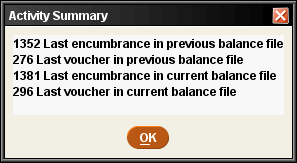
- For each fund, the table displays financial figures broken into columns for Appropriation, Expenditure, and Encumbrance, according to categories of PREVIOUS BALANCE, CURRENT ACTIVITY, and CURRENT BALANCE.
A summary of the number of payments (or encumbrances) made, year-to-date averages, totals, and any out of balance errors appears for each fund.
If your library uses subfunds, the Fund Activity Report also includes subfund expenditures and the percentage of the total fund expenditure for each subfund.
This is an example of a portion of the Fund Activity Report:
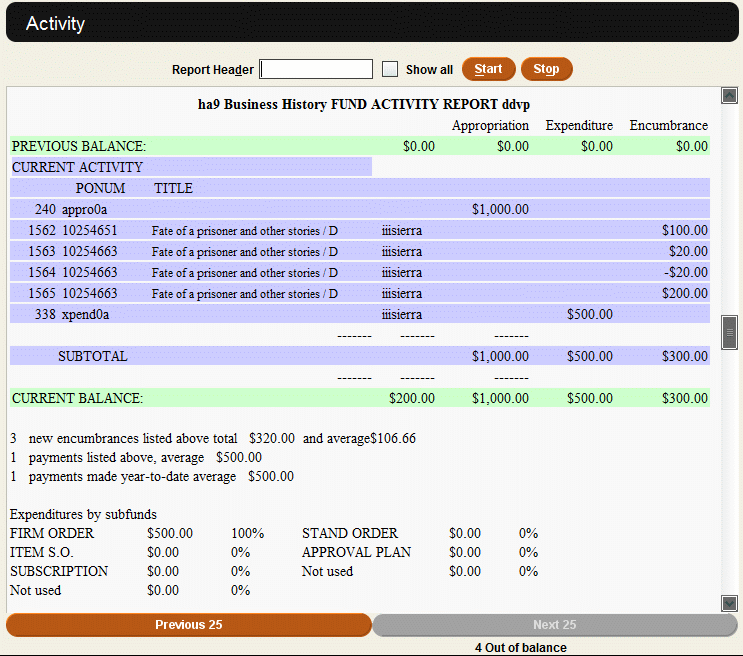
- Choose Print. In the Printing Complete dialog, confirm if the Printout is OK (select the check box). If no funds are out of balance and you want to clear the Payment History file, select Clear payment history from the dialog. If the dialog reports any fund is out of balance, the option to clear the Payment History file is not available.
NOTE
If you have the Fund Activity report shows YTD appro history option set to "YES", Sierra saves the appropriation history when you clear the Payment History file.
- Choose the Close button to exit and return to the Funds tab.
Exporting the Fund Activity Report
In addition to printing a Fund Activity Report, you can also export and open a report in a spreadsheet. Sierra outputs the report as a .xls file and automatically opens the file using the program selected as the default for that file type on your computer (usually Excel). Sierra can export Fund Activity Reports for both a single fund or all funds.
To export a Fund Activity Report:
- Choose Funds from the Function list.
- For a single fund, choose a fund code from the tree of funds. For all funds, select the Current Funds subfolder if it is not already highlighted.
- Select the Activity tab.
- Choose the Export button on the toolbar. Note that the report might take a few moments to process depending on the number of transactions in the report.
- From the Select an Export Method dialog, choose Open in Excel to open the report or Cancel to return to the Activity tab.
NOTE
The rows in the report are sorted alphabetically by fund code. If you use the sorting functionality of your spreadsheet program to further manipulate the data, make sure to sort all the columns together to ensure that the data elements in each row remain in sync.
Note that the system does not export all of the data elements from the Fund Activity Report. The table below shows the data elements exported to the spreadsheet.
| Label | Contains |
| Fund Code | Full fund code |
| Fund Name | Full fund name |
| Date | Transaction date1 |
| Type | Transaction type. One of: Appropriation (Appro), Expenditure (Exp), or Encumbrance (Enc) |
| Voucher/Encum# | Voucher number or Encumbrance number |
| Order Rec# | Order record number without the leading "o". If the entry is for a dedicated fund used to pay tax, this field contains the type of tax (GST or VAT). |
| Title | Title from the first t-tagged field of the bibliographic record |
| Appro | Appropriation amount2 |
| Exp | Expenditure amount2 |
| Enc | Encumbrance amount2 |
| Login | Login of user responsible for transaction |
1 Transaction dates are exported in your library's chosen date format.
2 All monetary amounts are exported in local currency. Sierra does not export the currency symbol.
The table below provides two sample rows of data:
| Fund Code | Fund Name | Date | Type | Voucher/Encum# | Order Rec# | Title | Appro | Exp | Enc |
| yaav | Main AV | Enc | 24623 | 10259909 | A mighty wind[videorecording] | 83.85 | |||
| yaav | Main AV | 12/1/2005 | Exp | 8496 | 10259909 | A mighty wind[videorecording] | 27.00 | -83.85 |
Funds Out of Balance
If one or more funds are out of balance, you cannot clear the Payment History file as part of the process of printing Fund Activity Reports.
Do not attempt to post any sessions until you resolve the fund imbalance.
The following are steps you can take to resolve fund imbalances:
- Check the reports for funds that are out of balance against Posting Registers and Invoice Registers printed since you last printed the reports.
- Call Innovative. Innovative will advise you to do one of the following:
- If the current balance is in error, adjust the balance of the fund that is in error.
- If there is an extra or missing transaction but the balance is correct, annotate the report to that effect.
- Clear the Payment History file by choosing that option from the Tools menu. If the system finds at the start of posting that the Payment History file is full, then the system will warn you that the file is full and will not begin posting.
NOTE
If you have the Fund Activity report shows YTD appro history option set to "YES", the system offers the option to save the appropriation history when you choose to clear the Payment History file from the Tools menu.
After you complete the above steps, you can post sessions and print the reports again. The funds will again be out of balance because the system was working from an incorrect previous balance. You must clear the file manually a second time. The next time you print a Fund Activity Report, the funds will be back in balance.