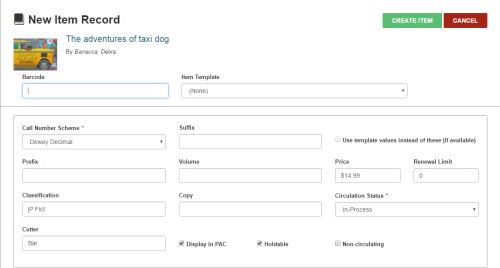Create an Item Record from a Bibliographic Record
You can create a new item record from a bibliographic record. You can also create a new item record by copying an existing item record.
To add a new item linked to a bibliographic record:
- Open the Bibliographic Record workform.
- Open the New Item Record workform:
- Click ACTIONS > Create Item.
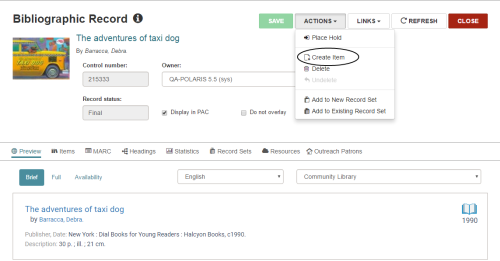
- Or, click Items to go to the Items view, and select NEW ITEM.
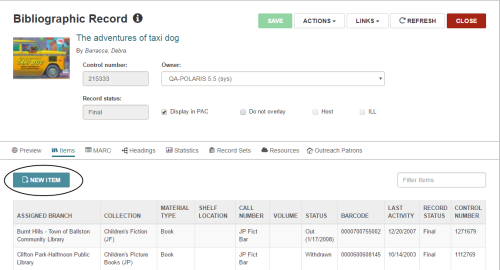
The New Item Record workform opens.
The fields in the New Item Record workform are displayed as follows:
- The required fields are noted with red asterisks.
- The call number scheme defaults to the shelving scheme set in the cataloging profile.
- The values in the Classification and Cutter fields are copied from the bibliographic record if the appropriate tag is identified in the Item Create Call Number hierarchy database table and the cataloging profile, Bring call number fields from bib to item record when link is made, is set to Yes.
- The value in the Price field is copied from the bibliographic record if the appropriate tag is identified in the Item Create Price Hierarchy database table and the cataloging profile, Bring price from bib to item record when link is made, is set to Yes.
- The Item Template list contains the templates you can access based on the template owner. If a default item template has been specified, it appears in the Item Template list. See Set Workform User Defaults for more information about specifying default item templates.
When you select Use template values instead of these (if available), the following values are automatically populated in the New Item Record workform before you select CREATE ITEM:
Assigned Branch
Collection
Shelf Location
Material Type
Loan Period
Fine Code
Statistical Code
Owning Branch
The following values are automatically populated in the New Item Record workform after you select CREATE ITEM:
- Call Number Scheme
- Prefix
- Classification
- Cutter
- Suffix
- Volume
- Copy
- Price
- Renewal Limit
- Display in PAC
- Holdable
- Non-circulating
- Circulation Status
- Enter the item barcode and other required information.
- Click CREATE ITEM.