Set Workform User Defaults
You can set the following user preferences:
- Default initial view for the Check In and Item Record workforms
- Default status filters for the Request Manager views
- Number of recent records displayed in the Workforms tracker
-
Default item template used for item creation in Leap
Note:
You can also set user defaults in Polaris Administration. For more information, see Leap Administration in the Polaris ILS Help.
To specify your Leap user defaults:
- Select your username, and choose Settings.
The Settings page opens.
- Select the Workform User Defaults tab.
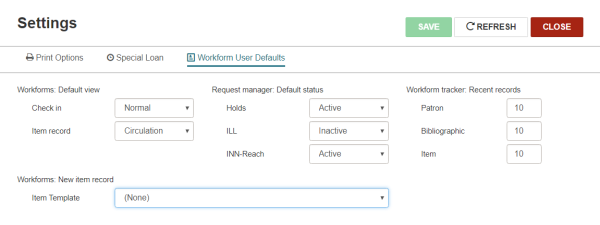
- Select the default initial view for the Check In workform in the Check in box.
- Select the default initial view for the Item Record workform in the Item record box.
- To specify the status filter set for the Request Manager view, select an option for each view in the Holds, ILL, and INN-Reach boxes.
- To change the number of recently-accessed records of each type that display on the Recent tab in the Workform tracker, type a different number next to Patron, Bibliographic, and Item.
- To specify the default item template used for item creation, select a template from the Item Template list.
- Click SAVE.
Note:
If you select a default item template, your choice applies even if you sign out of Leap and sign in again.
You can also specify the default item template in the Web App: Item Create Workform default item template profile, available in the Administration Explorer under Profiles | Staff Client.