Copy an Item Record
To create a new item record by copying an existing one:
- Open the item record you want to copy.
- Select ACTIONS > Copy.
Note:
If the item is for an electronic medium or the item is linked to a serial issue or standing order part, the option to copy the item record is not available.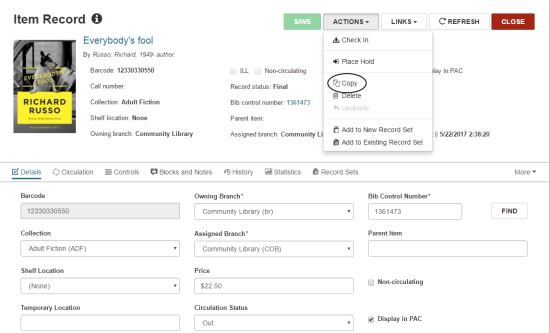
The new Item Record workform opens.
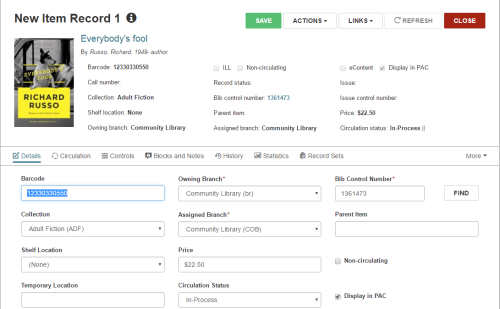
The following information and settings are copied from the original record:
Header - Most of the header information and settings are copied.
Note:
When you copy an item record, the Circulation status field in the New Item Record workform is filled automatically, but you can change it before saving the record.
If the Cataloging profile, Copied item records default to in-process, is set to Yes, the Circulation status field is set to In-process.
If the profile is set to No, the circulation status is retained from the copied record if it is: In, Missing, Withdrawn, Bindery, On-order, In-repair, or Unavailable. If the copied record has another circulation status, the Circulation status field in the New Item Record workform is set to In-process.- Circulation view - Renewal limit
- Controls view - All the information and settings in this view are copied to the new item record.
- Blocks and Notes view - All blocks and notes are copied to the new item record except the System Block.
- History view - None
- Statistics view - None
- Record Sets view - None
- Notices view - None
- Source and Donor view - The information in the Funding Source field is copied; the other information on this view is not copied.
- Enter or change information for the new item record.
- Click SAVE.
When the item record is saved, the Properties window is updated.