To find an available resource at your library, you can check the availability information on the Search Results page and the Resource page.
For best results when you check the availability of resources, sign in to your library account.
On shelf at your home library
If the resource is available at your home library, the system displays a green check mark icon and the words, “On shelf at <name of your home library>” followed by the call number and shelf location. Use the call number and shelf location to find the resource at the library.
To select a home library, see View or edit your profile.
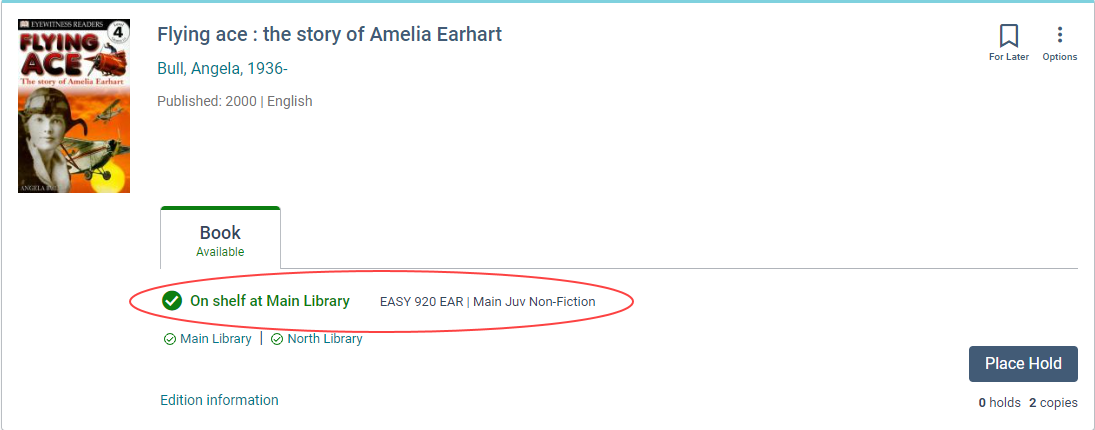
On shelf at one or more locations
If you see the words, "On shelf at one or more locations," select a library. A panel opens with the availability and call numbers for the resource at the library you select.
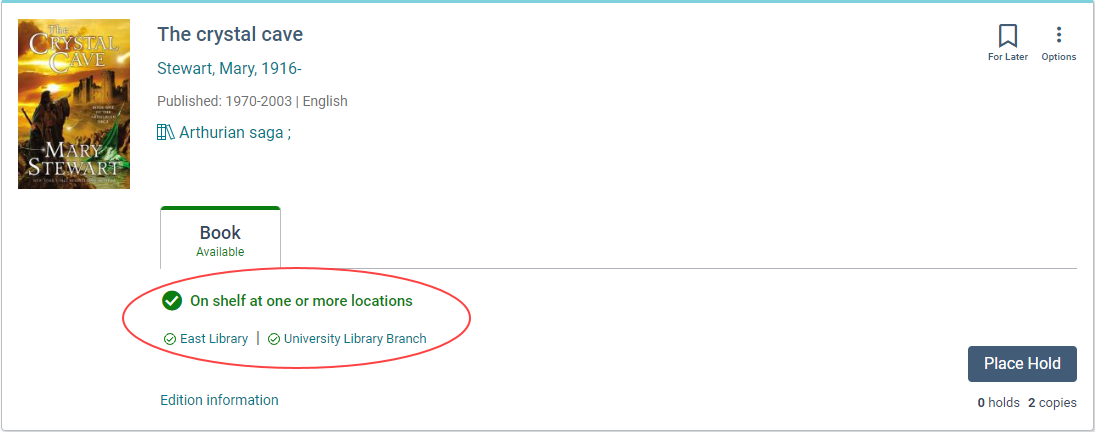
Recently returned
You might see a status of Recently Returned, Shelving, or something similar when you check the availability of an item on the Resource page or the Location drawer. This status means the item was returned to the library, but it might not yet be available on the shelf. Check with library staff to see if they can find the item for you.

View all locations
If you aren’t signed in, and your library system has many branches, your preferred library might not immediately appear. A link that says “View all locations” appears below the displayed locations. To see the list of all library branches, availability, and call numbers for the resource, select the “View all locations” link.