You can save search queries, resource records, person records, and concept records to My Bookshelf for later use. You can create and edit lists to organize your saved items. And, depending on your library, you can view your reading history.
If you sign in, you can view your account information, saved lists, checkouts, holds, fines, and fees.
The following image shows My Bookshelf.
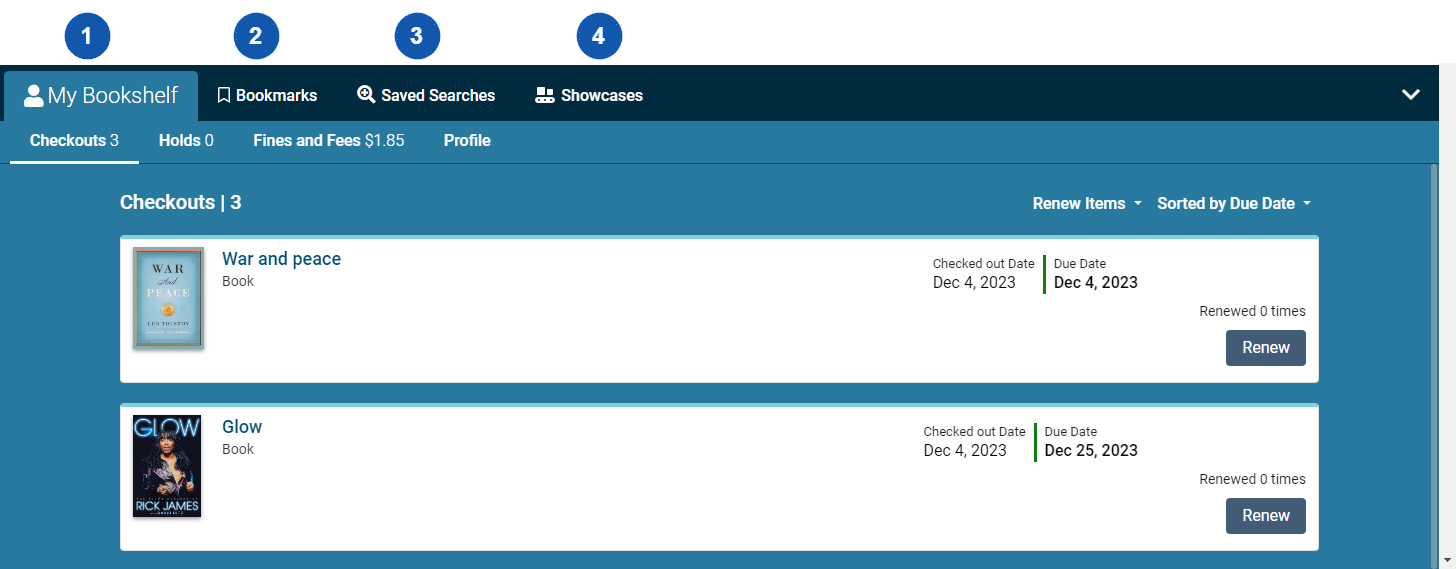

|
Vega personalizes My Bookshelf when you sign in. Select this tab to see your account information. |

|
Save resource records, person records, and concept records. |

|
Save search terms for later use. |

|
View your reading history. |
To use My Bookshelf
- To open My Bookshelf, do one of the following:
- Select the up arrow in the lower-right section of any page.
- Select the tab that you want to use.
- Select the Bookmark icon in the upper-right section of the page. (You can also select the Bookmark icon again to close My Bookshelf.)
- If desired, drag the top border to adjust the height of My Bookshelf.
- On the Search Results page, a Person page, or a Concept page, select the
For Later icon to save an item to My Bookshelf.
icon to save an item to My Bookshelf. - Do one or more of the following:
- To close My Bookshelf, select either the down arrow or the Bookmark icon in the upper-right section of the page.
| Tab | Task |
|---|---|
|
My Bookshelf |
|
| Bookmarks |
Share a resource, person, or concept View personalized recommendations |
| Saved Searches | |
| Reading History | View your reading history |