The Search Results page displays resources that match your search criteria. Use the Search Results page to evaluate the relevance of resources for your needs. You can perform the following tasks:
- Search for resources
- Refine search criteria
- Save search criteria
- Access Resource pages
- Place holds
- Save resources to My Bookshelf
- Check available editions and formats
- Check related resources, persons, and topics
- Sort the search results
- Send a link to an item using email
- Export a citation
To see the resources that most closely match your search at the top of the list, sort by relevancy. To see the most recent resources at the top of the list, sort by newest.
The following image shows the Search Results page.
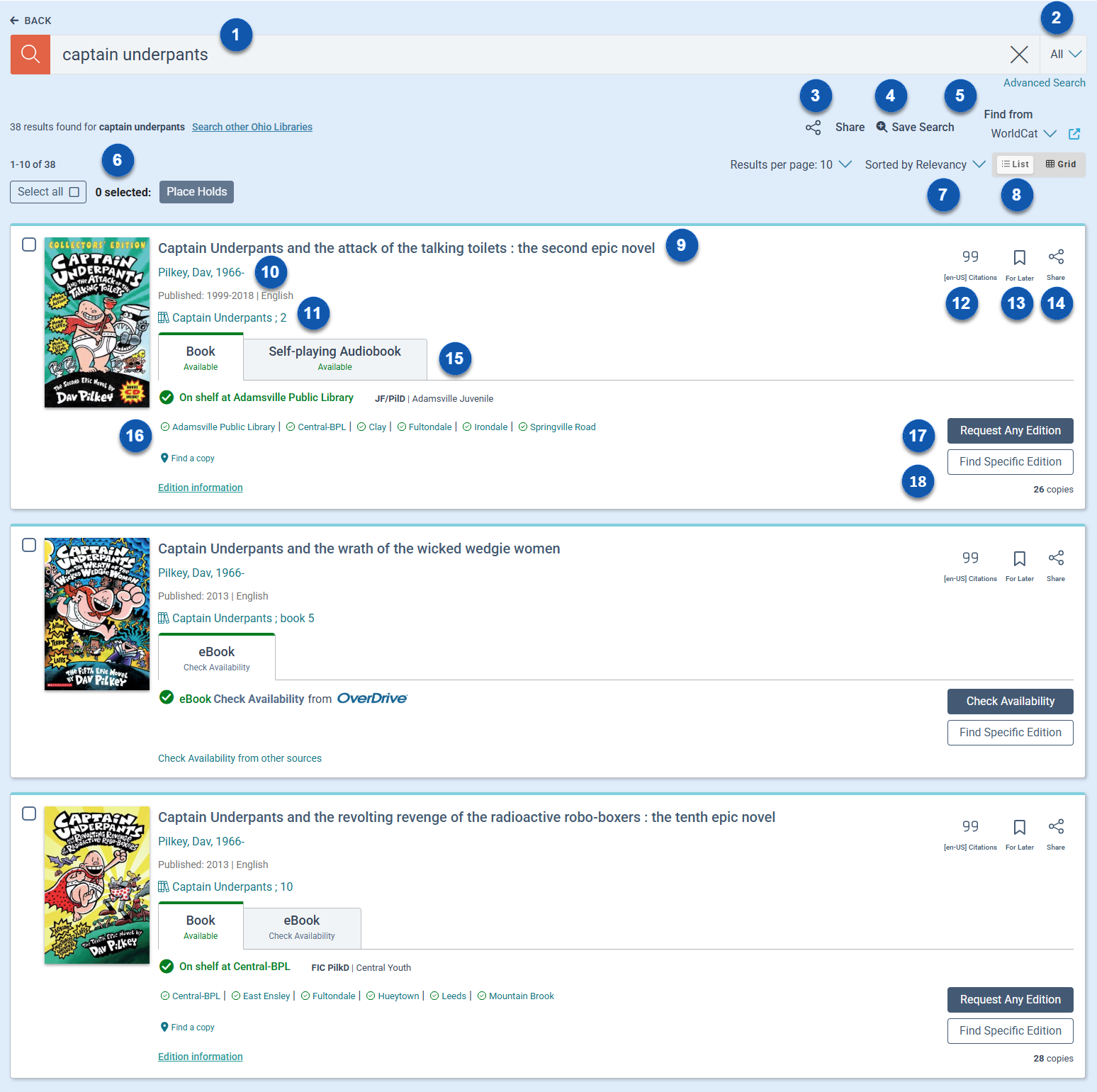
The following table identifies Search Results page elements.

|
Enter search terms. |

|
Include everything or limit your search to author, concept, or title. |

|
Share a link to your search results on Facebook or X. |

|
Save the current search criteria. |

|
Find at a partner library. |

|
Place multiple holds at once. |

|
Sort the search results by relevancy (default), date: newest, date: oldest, title: A-Z, title: Z-A, author: A-Z, author: Z-A, or new materials. See Sort search results. |

|
Switch between list view and grid view. |

|
Select a title to go to the Resource page. |

|
Years published and language of the work. |

|
Search the series. |

|
Export or copy a citation. |

|
Save the resource to My Bookshelf for later use. |

|
Send a link to the resource on Facebook, X or via email. |

|
Select from the available formats. |

|
Check availability. A green check mark indicates at least one copy is available at a location. A red X indicates no copies are available at a location. |

|
Request any available edition. |

|
Open the edition table with all available editions expanded. |
To use the Search Results page
- Enter search terms in the box, and either press Enter or select Search
 .
.
See also