The Resource page provides a description of a resource. You can check the following items:
- Availability
- Location
- Format
- Bibliographic information
- Related resources
- Related people
- Related topics
Vega displays related resources, people, and topics for all available formats, not just the selected format.
The Resource page also provides icons to save the resource to My Bookshelf, export a citation, and send a link to the resource using email.
Syndetics Unbound
If your library has enabled Syndetics Unbound, you can see expanded information about a resource. Examples include the following:
- Other books in a series
- Reading level
- Reader reviews
- Professional reviews
- Awards
- Suggested authors and titles
- Book profiles
- Author profiles
- Excerpt previews
- Ratings
The following image shows the Resource page.
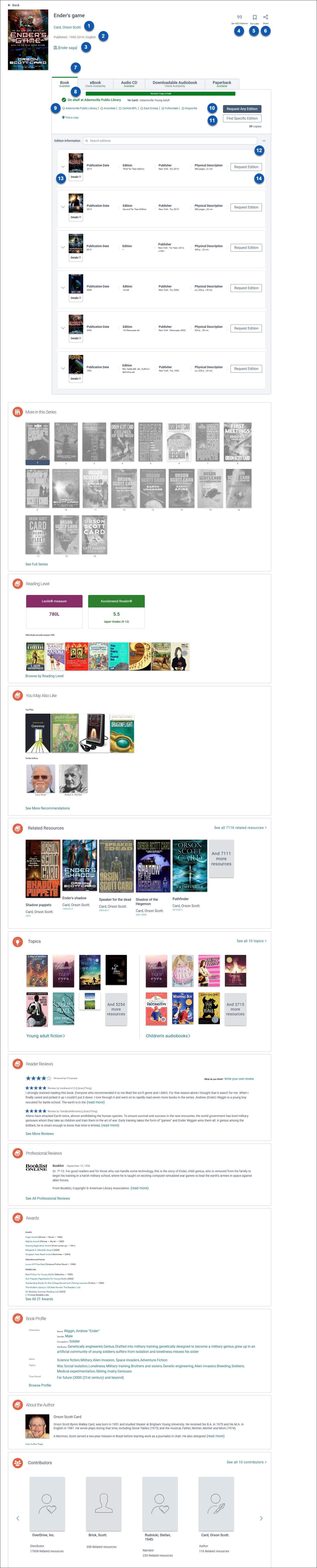
The following table identifies Resource page elements.

|
Go to the Person page. |

|
Years published and language of the work. |

|
Search the series. |

|
Export or copy a citation. |

|
Save the resource to My Bookshelf for later use. |

|
Share a link to the resource on Facebook or X or send a link to the resource using email. |

|
Select from the available formats. |

|
The green bar indicates your holds and checkouts on specific titles. To see all your holds and checkouts, go to My Bookshelf . |

|
Check availability. |

|
Request any available edition. |

|
Open the edition table with all available editions expanded. |

|
Search for a specific edition in the table. |

|
See publication details. |

|
Request an edition. |
To use a Resource page
- From your search results, select the name of a resource.
- Select from the available formats.
- (Optional) Expand the Edition Information section and search for a specific edition.
- Do one or more of the following:
- To export or copy a citation, select Citations
 .
. - To save the resource to My Bookshelf, select For Later
 .
. - To share a resource on Facebook, X or via email, select Share
 .
. - To request a resource, select Request Any Edition.
For electronic resources, the system displays a link to the resource. - To find a specific edition to request, select Find Specific Edition.
- To go back to the previous page, select Back.