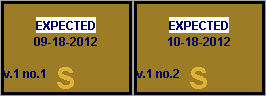Suppressing Checkin Card Boxes in the Public Display
To suppress checkin card boxes in the public display:
- Choose Serials Checkin from the Function list.
- Retrieve the checkin card.
- Select the box(es) to edit.
- Choose Modify Boxes Individually or Update Boxes as a Group from the Tools | Box Menu. Sierra displays a dialog for modifying boxes individually or updating boxes as a group.
- Do one of the following:
- When modifying boxes individually, select the Suppress from Public Display check box.
- When updating boxes as a group, check the Public Display check box, and then select the Suppress from Public Display radio button.
This is how suppressed boxes appear on the checkin card: