Searching from the Research Pro Simple Search Page
The Simple Search page is the starting point for simple search functionality in Research Pro. Users arrive at the Simple Search page via:
- A direct link from the library catalog
- Clicking the New Search icon on the search results page from a simple search
- Clicking the Simple Search icon on the Advanced Search page
An example of a Simple Search page is:
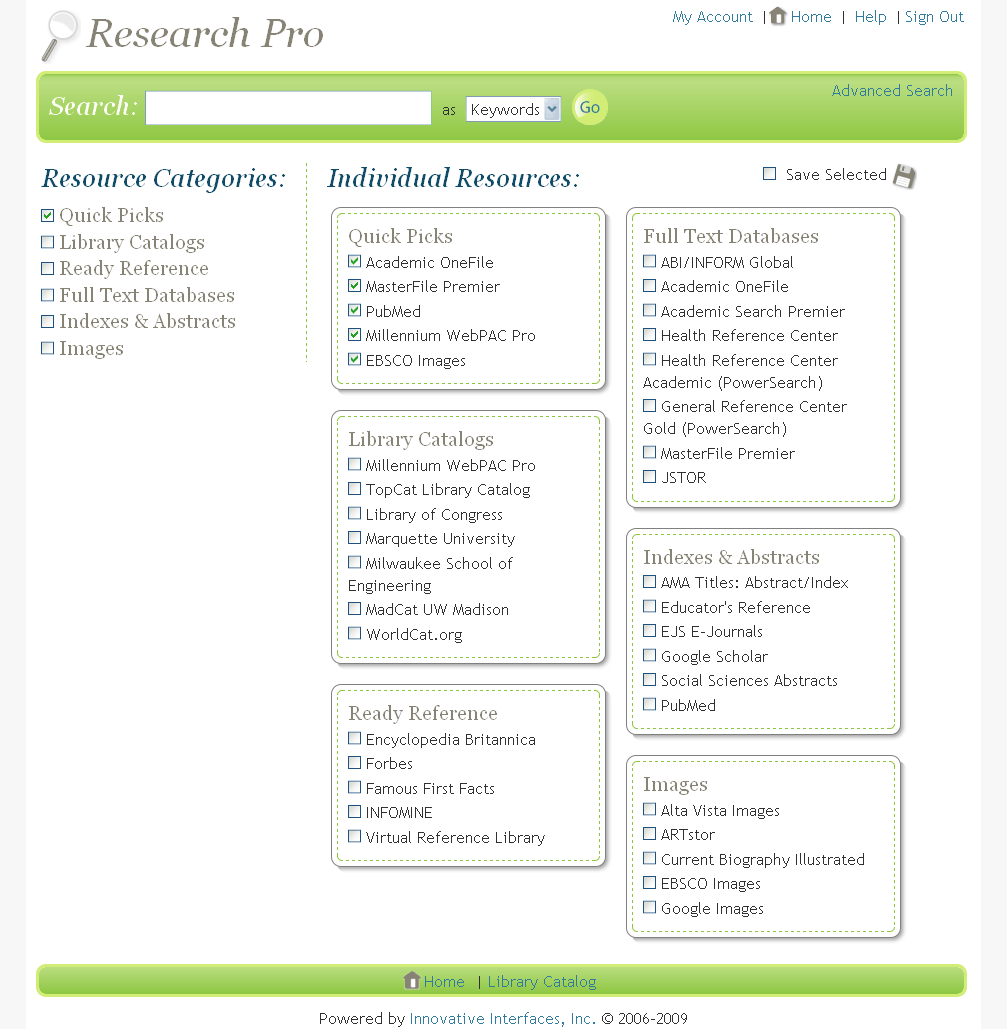
Users can perform a search on the Simple Search page by doing the following:
- Enter the search information.
- Enter the search term.
- Select an index.
- Select categories or individual resources to search.
- Click the Search icon.
- The system returns search results in either interfiled or tabbed format.
You can customize every aspect of the Simple Search page. See Customizing the Simple Search Display for more information.
Adding a Direct Link to the Simple Search Page
You can link directly to your Research Pro Simple Search page from any Web page by adding a link using the following format:
http://[domain]:[port]/iii/[context]/loadSearchPage.do?searchtype=simple&searchpage=simple&accountid=[acct]&accountpassword=[password]
| URL Variable Element | Description | ||||||
|---|---|---|---|---|---|---|---|
| [domain] | The domain name or IP address of the server running Research Pro. | ||||||
| [port] | The port associated with the domain name or IP address of the server running Research Pro. | ||||||
| [context] | The Research Pro context. Valid values are:
|
||||||
| [acct] | Your Research Pro account name. | ||||||
| [password] | The password associated with your Research Pro account. |