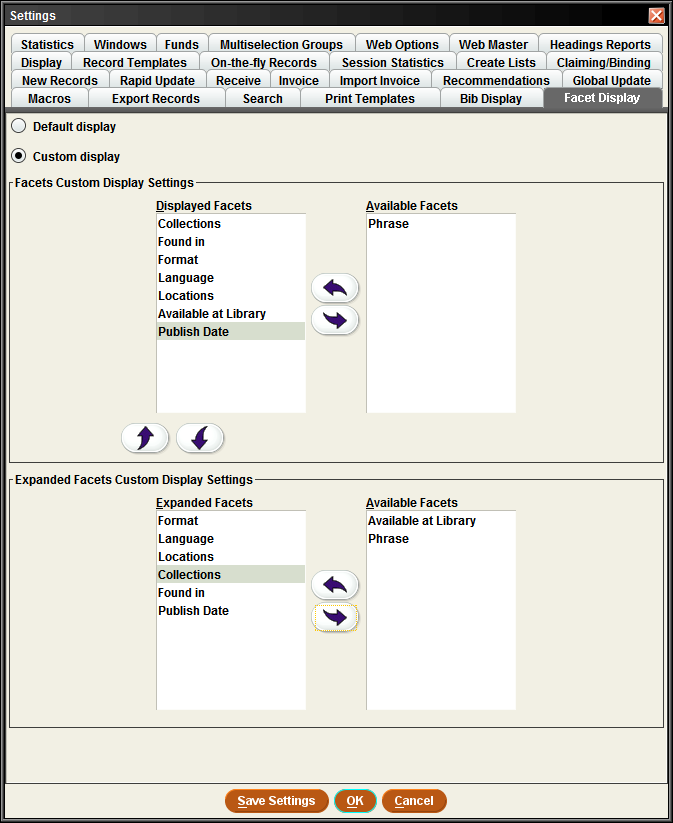Facet Display Settings
The Facet Display tab enables your library to define which facets appear in the Sierra Desktop Application, the order in which they appear, and whether each facet displays in the expanded or collapsed format by default. Note that these settings control the display of facets for all users of your system, not just for your login. You can also access the facet display settings using the Sierra Admin Application.
The Facet Display tab includes the options shown below:
Default Display / Custom Display
Use the radio buttons at the top of the tab to select one of the following:
- Default display
- If you select this option, Sierra displays the following facets in the expanded format:
-
- Collections
- Found In
- Format
- Language
- Locations
- Available at Library
- Phrase
- Publish Date
- Custom display
- If you select this option, Sierra enables the custom display settings listed below.
Facets Custom Display Settings
These settings allow you to define which facets you want to appear and the order in which you want them to appear. Note that facets in the Displayed Facets list appear in your Sierra system in the order in which they appear in the list. The Available Facets list displays all facets available on your system.
To move a facet into or out of the Displayed Facets list, highlight the facet, and click the right or left arrow. To change the facet display order, highlight the facet, and click the up or down arrow.
Expanded Facets Custom Display Settings
These settings allow you to determine how you want your facets to appear by default. Facets in the Expanded Facets list appear in the expanded format by default; all other facets enabled on your system display in the collapsed format by default.
To move a facet into or out of the Expanded Facets list, highlight the facet, and click the left or right arrow.