Quick Alert to Expiration Date and Manual Block Problems
Sierra can warn you of three potential problems as soon as you retrieve a patron record:
- whether the expiration date of the patron's library privileges is impending
- whether the expiration date of the patron's library privileges has passed
- whether a manual block has been entered into the patron's record
See the following sections to configure the Sierra system to fit your needs:
- Quick Alert for Expired or Manually Blocked Patron Record
- Alert for Impending Patron Record Expiration
- Pop-up Alert for Patron Record Expiration
Quick Alert for Expired or Manually Blocked Patron Record
If you choose to enable this functionality, the system displays any problems with expiration dates and/or manual blocks as soon as you retrieve a patron record by highlighting the data in an alert color, as in the example below.
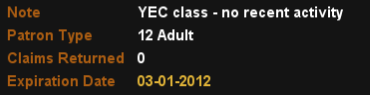
To ensure that you can easily see these potential problems, you need to move the expiration date and manual block fields close to the top of the checkout patron display:
- In the Sierra Administration Web applicaton's Patron Display menu, select the Custom display radio button.
- Make sure the EXP DATE and MBLOCK fields are listed in the Assigned list.
- Move the EXP DATE and MBLOCK fields to a position relatively high in the list; for instance, just under the PATRN NAME field.
Accessing the Full Patron Record
When you access the full patron record by viewing or editing, the alert color for the expiration date and manual block fields does not display. Alert coloring for these fields only displays in the checkout patron display, shown immediately after you retrieve a patron record.
Alert for Impending Patron Record Expiration
You can configure the system to warn you of an impending patron record expiration. If you enable this option, the system displays the patron record expiration date in the Alert color each time you retrieve a patron record that is soon to expire.
To enable this option:
- Navigate to the Patron Display menu in the Sierra Administration Web applicaton.
- In the Days before expiration field, enter a value between 1-99, representing the number of days prior to the patron's expiration date that you want the system to start displaying the patron record expiration date in the Alert color.
Pop-up Alert for Patron Record Expiration
You can configure the system to display a pop-up dialog display to warn you of a past (or impending) patron record expiration each time you retrieve a patron record.
If this option is enabled and a patron's expiration date has passed (or is on the current date), each time you retrieve the expired patron record, the system displays a pop-up dialog box, notifying you of the expiration. For example:
If this and the Alert for Impending Patron Record Expiration options both are enabled and a patron's expiration date is within the number of days specified in the Days before expiration field (but has not yet passed), the system displays a pop-up dialog box notifying you of the impending expiration each time you retrieve the patron record. For example:
To enable this option:
- Navigate to the Patron Display menu in the Sierra Administration Web applicaton.
- Check the Display expiration pop-up checkbox.