Constructing Hyperlinks to Resources
Hyperlinks are text or images that overlay URLs to target resources. Users click the hyperlink to access the target resource.
You determine whether hyperlinks display as either:
You can hyperlink both text and an image for a single resource. For example, a hyperlink could display as:
 Full text article from JSTOR
Full text article from JSTOR
In this example, clicking on either the hyperlinked image or the hyperlinked text takes the user to JSTOR.
Entering Dynamic Content in Hyperlinks
Resource definitions contain hyperlinks in a WebBridge-specific format that allows hyperlinks to contain dynamic content from:
To use dynamic content in a hyperlink, you must:
- Determine the source of the dynamic content.
- Construct the hyperlink with variables representing the dynamic content.
The variables used to represent dynamic content are called field selectors.NOTE
Hyperlinks that display in WebPAC can use a system-generated field selector called USERSEARCH. This field selector is used to represent the user's most recently-used search terms in WebPAC.
- Enter the hyperlink in the appropriate resource definition.
Creating Drop-down Menus in Hyperlinks
Only one hyperlink displays for a resource definition. If you use field selectors (i.e., dynamic content) in hyperlinks, the user might be offered a drop-down menu of record fields, OpenURL meta tags, or coverage database fields within the single hyperlink.
Drop-down menus display if:
- a field selector in a hyperlink references more than one entry in the record, OpenURL, or coverage database
For example, if you use the SUBJECT-SHORT field selector in the hyperlink, and the record contains more than one SUBJECT-SHORT field, all SUBJECT-SHORT fields display as options in a drop-down menu. - you enter more than one type of dynamic content in a hyperlink
For example, if you use the AUTHOR and SUBJECT-SHORT field selectors in the hyperlink, all AUTHOR and SUBJECT-SHORT fields in the record display as options in a drop-down menu.
This table shows examples of hyperlink entries in the resource definition and the resulting hyperlink.
| Hyperlink entry in resource definition | Display of hyperlink |
|---|---|
| Search for #@SUBJECT-SHORT# at #LinkText# |
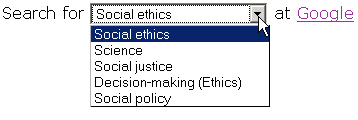
|
| Search for #@AUTHOR;SUBJECT-SHORT# at #LinkText# |
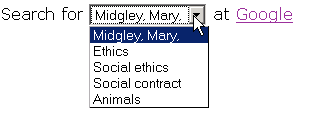
|