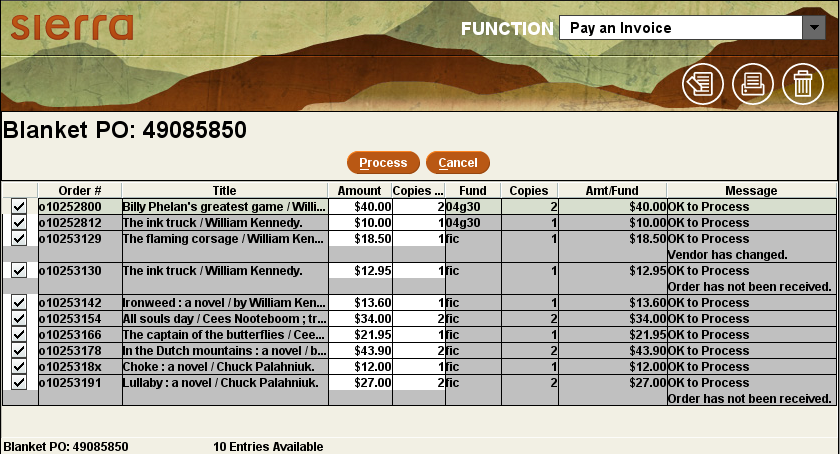Entering Invoices Using Blanket Purchase Orders
With Sierra you can quickly retrieve all order records for a blanket purchase order during the invoicing process. When you enter a blanket purchase order number during invoicing, Sierra automatically selects for payment all order records that contain the same blanket order number.
To enter an invoice using blanket purchase orders:
- Follow steps 1-8 under Creating Invoices.
- Type the blanket purchase order number(s) in the Blanket PO box. If you enter more than one blanket order number, separate each one with a comma. When you are finished, press Enter. Sierra displays the Blanket PO workform.
The Blanket PO workform displays information for each order in the blanket purchase order(s), including a message indicating whether the order record can be processed or not. Note that an order can have multiple messages associated with it.
Multi-fund Orders
Each fund/location/amount combination displays on a separate row for multi-fund orders, whether they are for a single copy split between funds or for multiple copies. Each of these rows becomes a line on the invoice when you process the workform. The number of entries that displays in the workform on the toolbar, however, is a count of the number of orders records, not the number of rows.
- Resolve all error messages that block the order record from being processed. The Process button is grayed out until you resolve all these error messages. For information on which messages require staff intervention, see the Possible Messages section below.
To resolve an error message, choose one of the following methods.- Edit the order record to correct the missing or bad data. For example, if you receive the message NULL status, change the STATUS field in the order record to a valid status. You can access the order record by double-clicking on the row in the workform or selecting the row and clicking Edit.
- Uncheck the boxes in the left-hand column for the order. By default, all orders are selected when Sierra initially displays the workform. Note that the system excludes orders on the final invoice that are not selected on the workform.
Order records with the Busy record or Max paid fields message require you to suspend the invoice to resolve the outstanding issue. See the Possible Messages table below for more information.
You can Print the workform at any point before processing the orders. The workform printout is particularly useful to track any orders you have excluded from the final invoice.
- Edit the information in the Amount and Copies to Pay columns if it differs from your paper invoice. To expedite invoice processing, Sierra fills in these columns using data from the order record. For the Copies column, the system calculates the number of unpaid copies in the order record. The Amount column is equal to the estimated price times the number of unpaid copies. If these columns are grayed out, you must resolve the error message to process the order.
You can use these columns to adjust the total number of copies received if it is different than the number ordered. If you enter a number less than the number of copies defaulted by the system, Sierra removes rows for the copies that are not being paid for and automatically distributes the amount you entered across the copies that are being paid for in the invoice.
- Once you have finished entering copy and amount information, click Process to create the invoice. Sierra uses the information on the workform screen to populate and display the invoice. You can add additional line items or edit existing line items.
- Finish the invoice as described in Creating Invoices.
Possible Messages
The message(s) provided with each order record on the Blanket PO workform determine whether you can process that order and include it in the invoice, or whether you must edit the order before creating the invoice. Orders that include the message OK to Process are busy and cannot be edited from the workform. All other orders are blocked and are not busy. You must either edit the order to resolve the outstanding issue or exclude it from processing.
The following table provides a list of possible messages you might encounter while creating invoices for blanket purchase orders. The table also lists whether the message blocks the invoice from being processed and offers possible solutions to resolve each issue.
| Message | Order Blocked? | Action Needed |
|---|---|---|
| OK to Process | No | None. |
| 500 Entries have been exceeded | Yes | Uncheck the boxes for enough rows on the workform until no rows contain this message1. The system does not enter the orders on the final invoice for any rows you uncheck. |
| At least one fund invalid. | Yes | Make sure each copy has a valid fund code in the order record. |
| Busy Record | Yes | Cancel the invoicing session. Check to see if the order is in another invoice that has not been posted or in the claims/cancellations print file. If not, you can either wait until the record is no longer busy or free the record in use. If the order record is in another invoice or the print file, you cannot free the record unless you delete the order from the respective file. |
| Can't find bibliographic record. | Yes | Contact Innovative. To continue processing the invoice, uncheck the box for the order record to exclude it from the invoice. |
| Item already canceled. | Yes | Change the STATUS field in the order record to a valid status. |
| Item already paid for. | No | None. |
| Item already partially paid. | No | None. |
| Line has zero amount. | No | No action is required; however, you can edit the amount if desired. This amount is used for the invoice only and is not saved in the order record. |
| NULL Status. | Yes | Change the STATUS field in the order record to a valid status. |
| On HOLD (1) status. | Yes | Change the STATUS field in the order record to a valid status. |
| Order has not been received. | No | None. |
| Payment Exceeded (Max paid fields) | Yes | (Applies to Sierra 4.0 and earlier only) Cancel the invoicing session. You must delete one or more of the PAID fields in the order record. See Deleting a Variable-length Field for more information. |
| Please enter valid fund. | Yes | Enter a valid fund code in the order record. |
| Receive Action is <value>. | No | None. |
| Record contains at least one fund with 0 copy. | Yes | Enter the number of copies for the fund or funds in the order record. |
| Status 2 | Yes | Change the STATUS field in the order record to a valid status. |
| The record has no title. | No | None. |
| There are <X> holds on this title. | No | None. |
| Vendor has changed. | No | None. |
1When you enter a blanket purchase order number with more than 500 entries, Sierra flags all entries at the bottom of the list that exceed the 500 limit. As you uncheck boxes for individual rows, the system automatically updates the screen and removes the 500 Entries have been exceeded message from the next row in the list. To ensure that you have unchecked enough rows to process the orders, make sure this error message has been removed from the very last row. Note that other messages might display once this message has been removed.