Set SAPI Voice Parameters for Outbound Telephony
If you choose to use computer-generated SAPI voices for outbound telephony messages, you can set the voice parameters.
To specify a voice and adjust speaking rate and volume:
- In the Administration Explorer tree view, expand the telephony server and select Telephony under the server name.
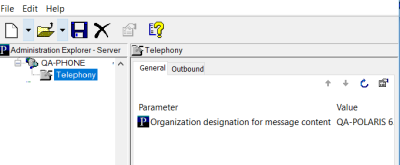
- Click the Outbound tab in the details view. The Outbound parameters appear in a list.
- Scroll down in the list to SAPI settings.
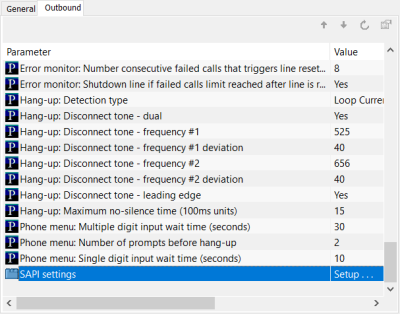
- Double-click SAPI settings.
The SAPI Settings dialog box opens.
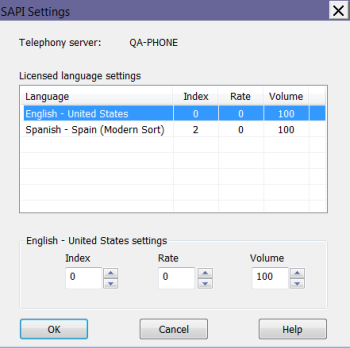
- Select a language from the list of languages licensed for your server.
The settings boxes at the bottom of the dialog box become available for use.
- In the Index settings box, select a voice index number.
Tip:
If you have a license for Polaris Phone Attendant (inbound telephony), and inbound and outbound telephony are on the same server, you can use the inbound telephony utility PhoneAttendantConfig.exe to identify the voice by index number. To be sure you are viewing the indexes in the correct order, use the Runas command line option to run PhoneAttendantConfig.exe as PolarisServices (the account that telephony services run under). See Specify Language, Voice, Speech Rate, and Volume.
You are selecting a specific voice for your messages, represented by an index number. Innovative Interfaces supplies several AT&T SAPI voices, and you may add your own. The index number is server workstation-specific and depends on the order in which the voices were installed, as well as any voices included with your operating system. You can select voices and test them on the system to determine if they are appropriate.
- In the Rate settings box, set the rate of speech.
The settings represent a relative rate. Negative values (-1) are somewhat slower than normal speech. Settings of 0 and higher set more rapid rates. The default value is 0.
Note:
Each increment in the Rate box causes a noticeable change in the speech rate. You may want to change this setting only one increment at a time, and test before you make further changes.
- In the Volume settings box, set speech volume.
The default (100) represents an average volume.
- Repeat steps 4-7 for each licensed language.
- Click OK.