Editing Messages and Prompts
You can alter the text of the SAPI messages and prompts with Polaris Language Editor. (WebAdmin). This Web-based tool allows you to customize English and other licensed language strings in all the parts of Polaris that support multiple languages, including outbound and inbound telephony. See Edit a SAPI Voice Message with Polaris Language Editor.
The system then converts the edited telephony message text to speech, using the voice you specified when you configured outbound telephony or the Phone Attendant. (The portions of the messages and prompts that use specific circulation and request data in the database cannot be altered.)
See also:
Text-to-Speech Conversion
The default messages contain the text of the natural speech messages and prompts. When the service is run for the first time, or when the service is restarted, the message text is converted to audible speech and stored in .wav files, one .wav file per message. Each message is identified by name in the Polaris Language Editor. For example, the greeting message for the Polaris Phone Attendant is called PA_TEXT_GREETING. The illustration shows a portion of the Language Editor with inbound telephony messages displayed.
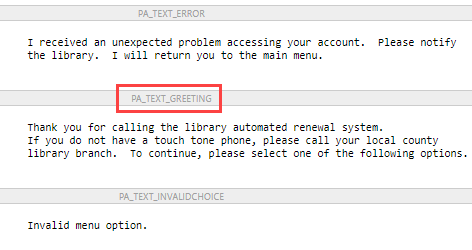
The converted .wav file for this message is named 1033_PA_TEXT_GREETING.wav. The 1033 portion of the file name identifies the language of the file. Each supported language is identified by an identification code as follows:
-
English - 1033
-
Korean - 1042
- Polish - 1045
-
Russian - 1049
- Farsi - 1065
-
Vietnamese - 1066
-
Hindi - 1081
-
Hawaiian - 1141
-
Chinese - 2052
-
Spanish - 3082
-
French - 3084 (outbound telephony only)
- Arabic - 12289
-
Haitian Creole - 15372
When you edit a message, you must delete the associated .wav file for the message before you restart the outbound telephony or Phone Attendant service (see Edit a SAPI Voice Message with Polaris Language Editor).
The edited message is converted to a new .wav file when the service restarts.
Note:
For outbound telephony where there are multiple telephony servers, one organization’s set of messages must be specified for use by each server. See Set General Telephone Notification Parameters.
For inbound telephony, if each phone line is associated with a different organization, and each organization offers different options and custom messages such as announcements, each organization has its own messages and associated .wav files. The path and URL for each organization’s files are specified in the configuration utility. See Set Phone Attendant Options for Specific Lines.
Phone Attendant (Inbound Telephony) Menu Options
The Phone Attendant offers patrons various options as menu choices. If you disable an option, the message file still offers the menu choice. When a caller selects the menu choice, the Phone Attendant states (by default) that the library has disabled the feature. If you want to change this message, you can edit the message file and remove the menu text. However, the menu option number always remains the same.
For example, if you choose to not offer patrons the ability to renew an item by typing a barcode number, and you do not edit the message associated with this menu option, the Phone Attendant responds, “I'm sorry, this option has been disabled” (PA_TEXT_OPTIONDISABLED). If you prefer that patrons do not hear the menu choice for the disabled option, you can remove the text string To renew a specific item, press 3 from the list of options (PA_MENU_PATRONMAIN).
The numbers for the other menu options do not change, so the menu offerings will skip the press 3 option, going from the press 2 option (list items out) to the press 4 option (list of overdue items).
Important:
Do not edit the menu numbers.