Managing Patron Access to eContent Using Resource Groups
Your library can set up resource groups to manage patron access to eContent in the PAC and then select the resource group in the vendor account. Then you can use the PAC profile Resource Groups: Search results settings to control when the title is displayed in PAC search results. The profile is available at the system, library, and branch levels. The system uses the settings for the current PAC connection branch.
For information about additional options for displaying and circulating eContent, see: Managing Integrated EContent in the PAC.
To set restrictions on the display of integrated eContent titles based on resource groups:
- Select File > New > Resource Group, and select the organizations that will belong to this resource group. Save the resource group. For more details, see Setting Up Organization Resource Groups.
- Select the resource group in the eContent vendor account. For information on setting up vendor accounts, see one of the following topics:
- Select Administration > Explorer, select the organization, select Profiles, and click the PAC tab in the details view.
- Double-click Resource Groups: Search results settings.
The Resource Groups: Search results settings dialog box opens.
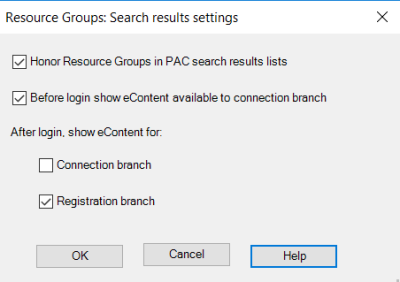
- To display search results according to the resource groups when displaying search results, select Honor Resource Groups in PAC search results lists.
When you check Honor Resource Groups, the remaining options become available for selection. Select at least one option to specify the eContent that is available to patrons based on the branch’s membership in the resource group
Note:
If you do not select Honor Resource Groups in PAC search results lists, eContent titles are displayed in the PAC regardless of the connection branch or whether the patron is logged in or not. As a result, patrons may see titles for eContent that they cannot access.
- If you want to display eContent titles that are available to the branch when a patron is connected to that branch in the PAC, but not logged in, select Before login show eContent available to connection branch.
When this option is checked, patrons may see titles in search results that are not available to check out once they are logged in.
When this option is unchecked, and the patron is not logged in, the eContent titles that are not available to the patron do not display.
- Select one of the following options under After login, show eContent for:
- Connection branch - If this option is checked, logged in patrons searching the PAC at a connection branch that is not their registered branch will see eContent titles that are not available to check out.
- Registration branch - If this option is checked, logged in patrons searching the PAC at a connection branch that is their registered branch will see the eContent titles that are available to them.
Note:
Although the Before login option is independent of the After login options, if you check Before login but do not select either After login option, you receive the following warning message, because in this case no eContent will be displayed after the patron logs in: Once a patron logs in, eContent will no longer appear in the PAC display. Please correct this problem by checking the connection branch checkbox and/or the registration branch checkbox.