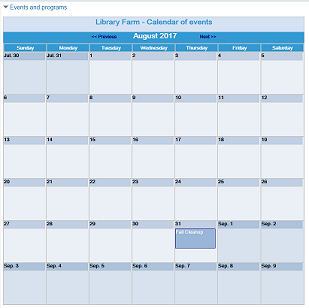Embed an Events Calendar in a Web Page
To display a calendar of events on your organization’s web page:
Note:
For information about adding events, see Enter your organization’s events.
- Go to the ContentXChange page of the organization’s community record. See Access ContentXChange.
- Under Community Calendar, click Get Code.
The Create a community calendar dialog box opens.
- Click Get code on the dialog box.
The code snippet is displayed in the HTML code box.
You can click Preview to see how the calendar will look.
Tip:
You can change the size of the calendar by altering the width and height dimensions in the code.
- Copy the code and paste in your Web page.
- Click X in the upper right corner of the Create a community calendar dialog box to close it.
Example of an events calendar on a web page