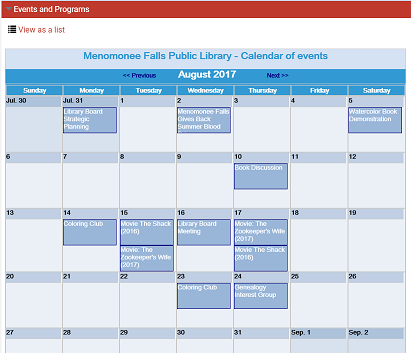Enter your organization’s events
When users search for community information in the PAC, they can search by the organization’s name, address, contact persons, services, event or program title, subject, or notes.
To enter your organization’s events:
- Select the organization you want to update. See Access your organization’s record for details. The organization editor opens to the Profile tabbed page.
- Click the Events tab.
- Click Add a new event. The Event Information window opens.
- Type a name for the event in the Event name box to identify the event in the user’s search results.
- Edit the primary and alternate address information, if necessary. The information is taken from your organization record, but you can change it for this specific event or program without affecting the address you entered in the Profile tabbed page.
- Set the dates for this event:
- Event start date - Type the date and time for when the event starts.
- Event end date - Type the actual date and time the event ends.
- Event date as it appears in the library catalog - Type the date information that users should see when they find your event in the library catalog.
- Date to remove event from library catalog - If necessary, type the date when the event should no longer appear in a user’s catalog search results. The library sets a value based on the event’s end date, but you can change the date if necessary. If the date is later then the Event end date, the event will be displayed in search results after the event has actually ended.
- In the Event description box, type a description of the event or program.
- Latitude and longitude - These coordinates are used to provide a map (Google MapIt) to your event in a catalog user’s search results. See Enter your organization’s basic information.
- (Optional) - Type the room, meeting area, or additional location information in the Event location box.
- If you offer online registration or more information about the event online, type the URL for event or program sign-up. The URL must begin with http://. Then type descriptive text for the URL in the What is it? box.
- In the Event Type box, select Event or Program or service.
- To display a “content carousel” of titles related to the event, see Enter your organization’s social information. You can share title lists or saved searches in a content carousel for the event or for the organization.
- Edit the information on the More Info tab, if necessary.
- Click Save and click Close, or click another tab to continue to edit this organization record.
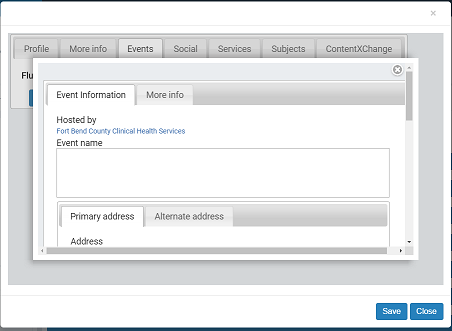
Tip:
Scroll the Event Information box to see these additional options.
Example of events displayed in the PAC
If your library offers this option, the Events and Programs drawer in the PowerPAC full display includes an option to display the events in a calendar or a list view. If the event is displayed in a calendar, the PowerPAC user can select View as a list. If the events display in a list, the PowerPAC user can select View as a calendar.