Identify IP addresses of in-house computers
To identify computers that Polaris should consider as local access, even though they are not registered as Polaris workstations:
Note:
Ordinarily you do not do this procedure for networked computers that have Polaris staff client software installed. Register these computers as workstations in Polaris. See Register a new workstation. However, you may want to add registered workstations to this table if you experience performance issues when the system determines whether a workstation is in-house for the purposes of PAC patron inactivity timeout or access to e-sources. See Set criteria for determining in-house location.
- In the Administration Explorer tree view, expand the organization, open Database Tables for the organization, and select In-House IP Addresses. The In-House IP Addresses table appears in the details view.
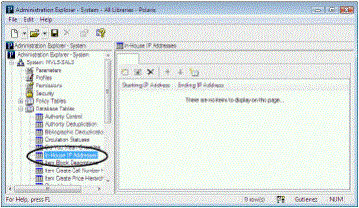
- Click
 to display the Insert In-House IP Addresses dialog box.
to display the Insert In-House IP Addresses dialog box.
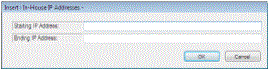
- Type the smaller boundary network identification number in the Starting IP Address box, for the subnet range that has in-house computers.
The IP address range can fall in subnet boundaries. For example, if you are using the 10.0.0.0 private network ID for your intranet, a range that falls in subnet boundaries is 10.0.1.168 to 10.0.1.175.
- Type the larger boundary network identification number in the Ending IP Address box, for the subnet range that has in-house computers.
- Click OK. The In-house IP Addresses dialog box closes, and the new IP address entry is displayed in the table. The status bar indicates that the modification is pending.
- Select File > Save.
 .
. .
.