Configuring the PowerPAC Title Display
Polaris provides complete flexibility in selecting, editing, and displaying information in PAC search results. Using the PowerPAC profile Title Display: Configure, you can do the following:
-
Select which bibliographic data elements appear in the initial search results list, on the summary view for a title, and in the full display. The brief display is the information shown in initial search results. The summary information is displayed when the user hovers the cursor over a cover image (desktop or tablet) or taps the image (phone). The full display appears on the product page, when the user selects Full Display or the title itself.
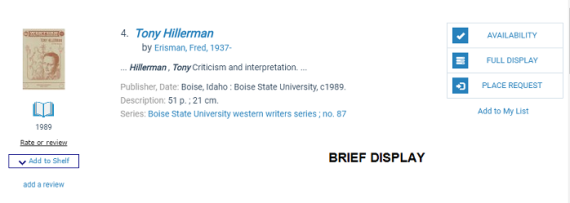
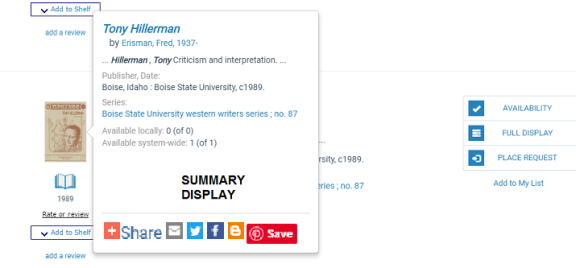
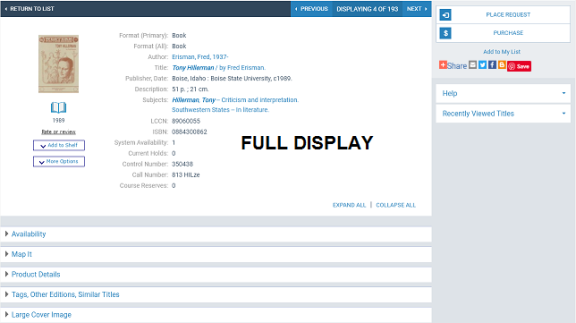
- Show multiple instances of a single tag in the brief display: for example, multiple 856$u fields.
- Specify different elements for monographs and serials.
- Suppress selected elements from display at narrow screen (cell phone) width.
- Edit existing data elements.
- Set the display order of the data elements.
- Specify a custom label for each data element, and create translated versions of the data labels for languages you have licensed.
- Specify any additional data elements you need (custom entities), selecting the tags, indicator values, and subfields to include in each custom entity.
- Display a "requested" indicator for titles on which the patron has an active, pending, held, shipped, or located hold request. The indicator is a message: You requested this on [date]; the system supplies the date. The indicator can be displayed to logged-in patrons on the search results page, the title screen, the working title list, and saved title lists. The Brief and Full configuration view settings in the profile apply to both search results screens and title lists; that is, when you set the Requested date indicator to display in search results, it will also display in working and saved title lists.
- Copy all these settings from any organization to any other organization.
Note:
When enabled, the indicator is displayed only for requests that have been placed in Polaris. The requested indicator does not apply to integrated eContent titles.
You can also use the PowerPAC profile Title Display: Number of characters in the Summary (Short) to specify the maximum number of characters of the Summary (Short) field that are displayed in the brief and full search results views for a title in the Polaris PowerPAC. By default, this profile is set to "0", and the number of characters displayed is not limited. When Summary field text exceeds the specified limit, Polaris PowerPAC displays truncated summary text followed by a More link. Users can click More to expand the display to show the entire summary, and click Less to collapse the display again.
The Mobile PAC profile Title Display: Configure provides similar flexibility for the Mobile PAC bibliographic results display, and you follow the same procedures to set up the display. See Configuring the Mobile PAC Title Display. For libraries that use Polaris Community Profiles, separate profiles control the PowerPAC and Mobile PAC displays of community information results, and a separate set of data elements is available for your community information displays.
See also:
- Select bibliographic entities for display and edit labels
- Suppress bibliographic entities from small screen display
- Select bound-with host and constituent links for display in PAC
- Edit bibliographic information display order
- Edit a bibliographic entity definition
- Define custom entities
- Share a bibliographic information display configuration
- Default Title Display Configuration for PowerPAC - Reference