Setting Up Import Profiles
You can set up import profiles and then use them whenever you are importing records into the Polaris database. For best results, start with a Polaris read-only profile that is designed for a specific type of import, copy the profile and rename it. For example, if you are importing bibliographic records with embedded holdings data, you can select the Polaris default (with item creation) profile, copy it, and save it with a different name.
Tip:
To review all the settings in an import profile, you can print a report from the Import Profile Manager. See Print an import profile.
The following permissions, set at the System level, control who can work with import profiles: Import profiles: Access, Create, Delete, and Modify.
See also:
- Polaris Read-Only Import Profiles
- Copy a Polaris Read-Only Import Profile
- Create a New Import Profile
- Set Import Options for Bibliographic Records
- Set Import Options for Item Records
- Set Import Options for Authority Records
- Set Import Options for Record Sets
- Print an Import Profile
- Modify an Import Profile
- Delete an Import Profile
Polaris Read-Only Import Profiles
To see the Polaris read-only import profiles defined for specific types of import processing, select Utilities, Importing, Profile Manager.
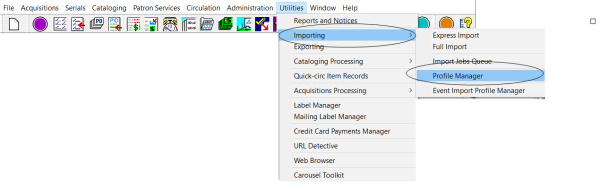
The Import Profile window opens.
Select PolarisExec in the Creator box to limit the list to only the Polaris read-only import profiles.
Polaris includes the following read-only import profiles that are designed for specific types of import processing: Acquisitions Bibs Import Profile, Authority Update Import, Enriched EDI Orders, Integrated ebook Bibs, Polaris default, and Polaris default (with item creation). The Integrated ebook Bibs import profile is used exclusively for importing eContent bibliographic records.
Acquisitions Bibs Import Profile
When you import bibliographic records using an online collection development tool, you can use the Acquisitions Bibs profile. The profile is set to ignore MARC validation errors because the incoming records are brief and do not require validation. When a duplicate is found, the incoming record is rejected, and the 970 tags from both records are retained in the full bibliographic record.
Copy the Acquisitions Bibs profile for each vendor you use to import records, name each copy of the Acquisitions Bibs profile with the name of the vendor, and make any changes to the settings.
Important:
To ensure that the most-recently entered ISBN or UPC is retained, you must add the 020 (ISBN) and 024 (UPC) tags to the profile-defined retention tags. When these tags are retained from an incoming record that is a duplicate of an existing record, and the existing record has multiple ISBNs or UPCs, the most-recently added ISBN or UPC is at the top of the list in a purchase order line item.
Authority Update Import Profile
If you use the Authorities Weekly service to keep your authority records current, use the import profile Authority Update Import to import the updated authority records. Innovative Interfaces sets up this profile specifically for importing updated authority records. This import profile is set to perform duplicate detection using system-defined duplicate detection rules, and if duplicates are found, merge the duplicate records based on which record has a higher ranking in the Authority Record Import Preferred Cataloging Source policy table at the System level.
Important:
The Authority Update Import profile is set to check the Authority Record Import: Preferred Cataloging Source policy table at the system level. To ensure that the updated records from ZMARC files always overlay existing records, delete all entries in the table at the system level. Then, enter the preferred sources in the Preferred Cataloging Source policy table at the branch level so that the branch determines the preferred cataloging source A code stored in tag 040 $a that tells who created the record. These codes are governed by the MARC code list for libraries. for non-ZMARC imports. For more information, see
Enriched EDI Orders Import Profile
The Enriched EDI Orders profile is set up specifically to import full bibliographic records from your book vendor and create “shelf-ready” item records, including location and collection information (and the call number fields, if your supplier can process this data). It is set to perform MARC validation, authority control, and duplicate detection. If a duplicate is found, the record with the highest encoding level is saved and 949 tags are retained. If you send enriched EDI orders to vendors through Acquisitions, copy this profile to reflect the vendor’s name, but leave most of the settings as they are.
The Item Records tab of the Enriched EDI Orders import profile is set to build item records from the data in the 949 tag. If your library and supplier decide to embed the holdings data in a tag other than the 949 tag, you can change the profile to indicate the correct tag.
Tip:
When Update items (enriched EDI) is selected, you cannot enter a value in the Circ Status box in the Embedded holdings field/MARC subfield mapping list.
The system matches the content of the 949$e in the incoming bibliographic record to the purchase order line item segment, and the linked on-order item is updated with the full item data from the imported bibliographic record. The updated item is ready to circulate once it is checked in.
However, if there are 949 tags with a purchase order line item segment ID in tag 949 $e and a volume designation in 949 $v, a final item record will be created even if no matching on-order item is found. The new final item record is linked to the purchase order line item segment in $e. This allows holds that were placed at the bibliographic level for an on-order set to go to the first volume of the set.
Polaris Default Import Profile
This is a general profile for importing bibliographic records. It is set up to perform MARC validation and duplicate detection, and to save records as provisional if any MARC formatting errors or duplicate records are found.
Polaris Default (with item creation) Import Profile
The Polaris Default (with item creation) import profile has the same settings on the Bibliographic Records tab as the Polaris Default import profile, but the Item Records tab is set to create item records from embedded holdings data in 852 tags.