Copy a Permission Group
You can copy a permission group, including a default group, rename it, and add or remove members and permissions. To copy any permission group:
Important:
You can edit the membership and permissions for the Polaris default permission groups directly. See Manage members in a permission group and Assign permissions to staff, workstation, or group. However, if you want to keep the default permission group record intact, copy the group, then edit the copy. Rename your copy so that it is not overwritten during a Polaris upgrade.
- Open the Administration Explorer, and select File, Open, Permission Group from the Explorer menu bar. The Polaris Find Tool appears.
Tip:
The names of Polaris default permission groups begin with Polaris. To list all the default groups in the results list, search for Polaris*.
- Search for the permission group you want to copy.
- Right-click the permission group in the results list, and select Open from the context menu. The Permission Group workform appears.
- From the workform menu bar, select File | New | Permission Group.
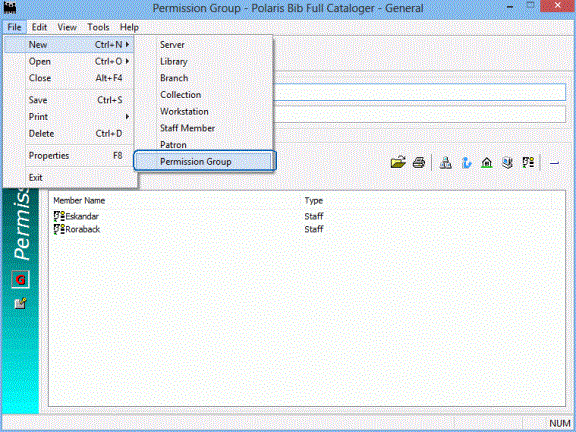
The New Permission Group dialog box appears.
- Select Copy Existing Work Form, and click OK. The open permission group workform, including its existing members, is copied to the new permission group.
Note:
Permissions are not copied. You must specifically assign them to the new group.
- Type a new name for the group in the Group name box. See Create a new permission group.
- Edit the group description, membership, and permissions as required. See also:
- Select File, Save to save the new permission group.
For a list of the default groups and the permissions assigned to them, see Polaris Permission Groups - Default Permissions Reference.