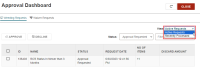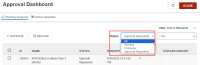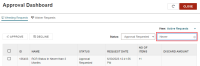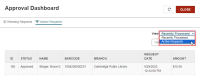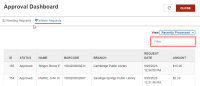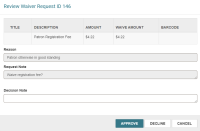Using the Approval Dashboard
The approval dashboard contains two tabs:
Weeding Requests
The Weeding Requests tab gives reviewers and approvers one place to approve or decline weeding record sets. This view is limited to records within each staff member's logon branch.
To filter weeding record sets
-
By view – Select the arrow beside the current view and select a new view.
-
By record status – Select the arrow beside the current status and select a new status.
Note:
You can update your workform user defaults to ensure Leap always filters your weeding requests by the same status. See Set Workform User Defaults. -
By keyword – Enter a keyword in the Filter box.
To approve or decline one or many weeding record sets, see Using the Approval Dashboard to Approve or Decline.
Waiver Requests
The Waiver Requests tab gives requesters and approvers one place to look for waiver requests. It gives you one place to approve or decline a waiver request.
To filter waiver requests
-
By view – Select the arrow beside the current view and select a new view.
-
By keyword – Enter a keyword in the Filter box.
To approve or decline a waiver request using the Approval Dashboard
-
To open the Approval Dashboard, go to Utilities > Approval Dashboard.
The Weeding Requests tab of the dashboard appears.
-
Select Waiver Requests.
The Waiver Requests tab of the dashboard appears in the Active Requests view.
-
(Optional) Filter or sort the list of waiver requests.
-
To filter by keyword, type a keyword in the Filter box.
-
To sort the list, select a column header.
-
-
Select the checkbox beside the waiver request you want to approve or decline.
Leap enables the REVIEW button.
-
Select REVIEW.
The Review Waiver Request ID dialog opens.
-
Review the waiver request information.
-
(Optional) Enter an explanation in Decision Note.
-
Select one of the following:
-
APPROVE – Select this option to approve the waiver request. The waiver request is set to a status of Approved and Leap removes the charge from the patron's account.
-
DECLINE – Select this option to leave the charge on the patron's account. The waiver request is set to a status of Declined.
-