Suppressing Resources by Category
You can suppress a category and all its resources when another, preferred category of resources is present. For example, you can suppress the category containing InterLibrary Loan resources if full-text resources are available.
To suppress categories:
- Create Category Suppression Rules.
- Assign Category Suppression Rules to origins.
Only one Category Suppression Rule may be applied to an origin.
How it Works
Resources and origins are assigned to categories. A resource can be assigned to only one category. Origins can be assigned to more than one category. For a resource to display from an origin, they must be assigned to the same category.
When the WebBridge resolution server receives an OpenURL, it determines:
- the origin of the OpenURL
- the list of categories to which the origin is assigned
- whether category suppression rules exist for the categories in the list
- the categories that are preferred according to the suppression rules
- whether a resource matching the request exists in a preferred category
If a resource matching the request exists in the preferred categories, WebBridge suppresses categories according to the rule and offers the resources available in the unsuppressed categories.
If no resource matching the request exists in a preferred category, WebBridge ignores category suppression and attempts to find a resource in any category that is valid for the origin.
Creating Category Suppression Rules
- Choose Category Suppression Rules from the menu on the left-hand side of the WebBridge LR home page.
The Category Suppression Rules tab displays: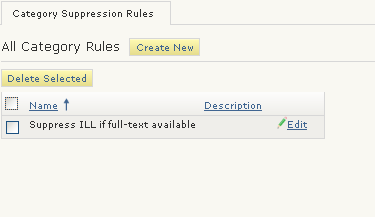
- Choose the Create New button.
The Category Suppression Rule (new) tab displays. For example: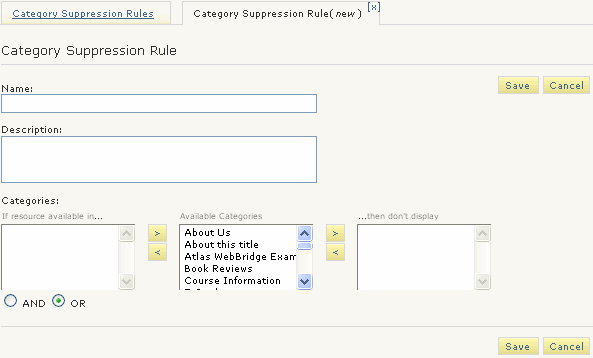
The categories that are defined on your resolution server display in the Available Categories box.
The If resource available in ... box holds categories that are preferred.
The ... then don't display box holds categories that may be suppressed. These categories of resources will be suppressed if the preferred categories can offer a resource in response to a request.
You can choose to suppress categories when:- all preferred categories (AND) can offer a resource in response to a request
- one preferred category (OR) can offer a resource in response to a request
- Enter a name for the Category Suppression rule in the Name text box.
- Enter a description in the Description text box.
Descriptions are optional. The description allows you to distinguish rules with the same or similar names, enter additional information about a rule's purpose, etc. - Move categories from the Available Categories box to the If resource available in ... box.
These categories are the categories of resources you prefer to display. - Move categories from the Available Categories box to the ... then don't display box.
These categories are the categories of resources to suppress if preferred categories are able to offer a resource in response to a request. - Choose:
- AND to suppress categories when all preferred categories are able to offer a resource in response to a request
- OR to suppress categories when one preferred category is able to offer a resource in response to a request.
- Choose Save.
- Assign the Category Suppression Rule to origins.
Assigning Category Suppression Rules
- Choose Origins from the menu on the left-hand side of the WebBridge LR home page.
The Origins tab displays: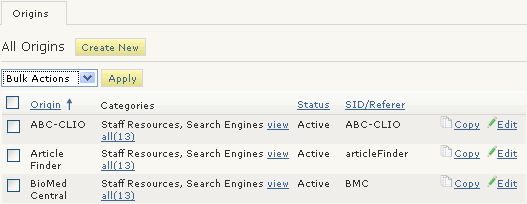
- Choose the Edit button associated with the origin.
The Origin (<origin_name>) tab displays. For example: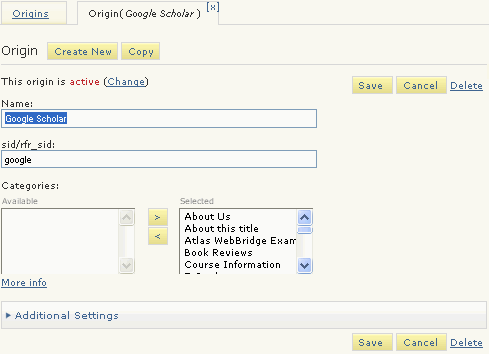
- Expand the Additional Settings menu.
- Choose a rule from the Category suppression rule drop down menu.