Changing Languages
Text generated by Pathfinder Pro can be displayed in the language of your choice.
Generated text (i.e., category names for resources and text accompanying resources, such as "Find more information at") displays when a list of resource links are offered to the user.
The default language for text generated by Pathfinder Pro is English.
To display text in a language other than English, edit the categories and resource definitions.
NOTE
You must edit each category and resource definition to change its displayed text.
Changing the Language for Categories
To display a language other than English in an existing category:
- Choose Categories from the menu on the left-hand side of the Pathfinder Pro home page.
The Categories tab displays: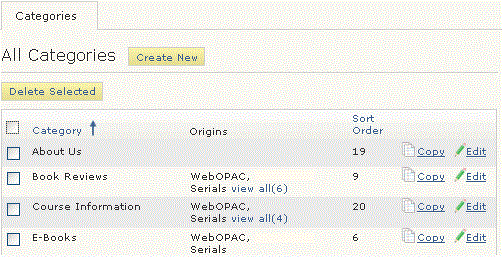
- Choose the Edit button associated with the category.
The Category (<category_name>) tab opens. For example: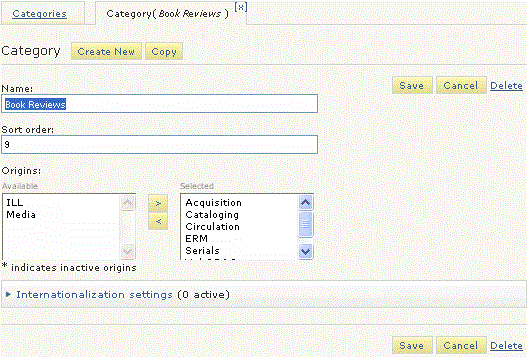
- Expand the Internationalization menu.
The Internationalization menu opens. For example: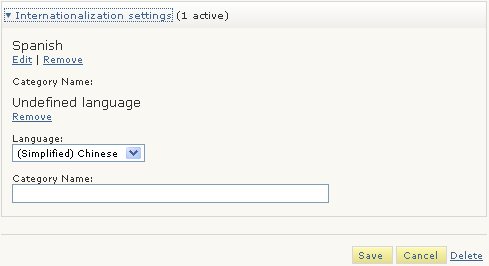
- If no alternate languages have been assigned to the category, the Add Another Language option displays. Choose Add Another Language, if necessary.
- Choose a language menu option in the Language drop-down menu.
- In the Category Name text box, enter the category's name in the selected language.
This name displays as the category name when resource links are displayed to the user in response to a request from an origin. - Choose Save.
Changing the Language for Resource Definitions
- Choose Resources from the menu on the left-hand side of the Pathfinder Pro home page.
The Resources tab displays: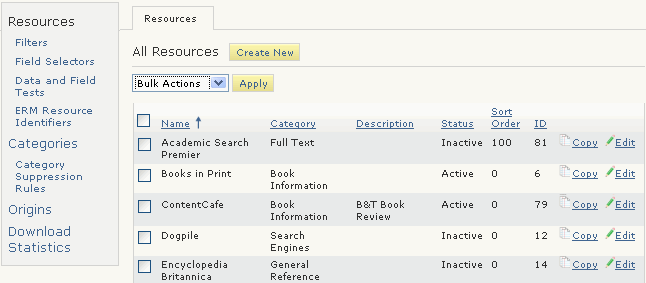
- Choose the Edit button associated with the resource.
The Resource (<resource_name>) tab displays. For example: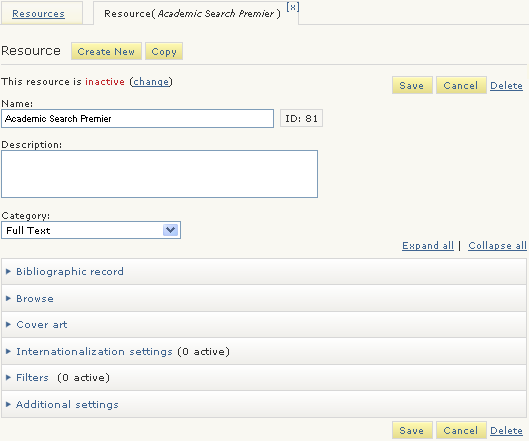
- Expand the Internationalization menu.
The Internationalization menu opens. For example: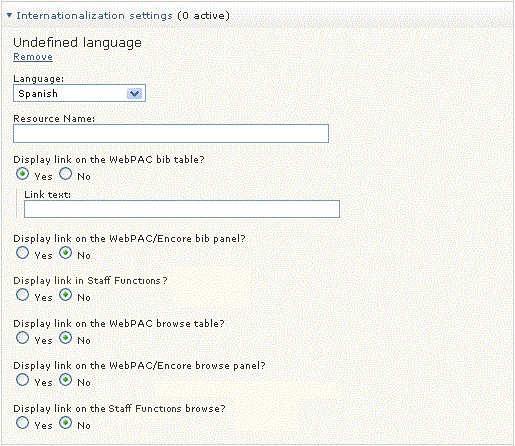
- If no alternate languages have been assigned to the category, the Add Another Language option displays. Choose Add Another Language, if necessary.
- Choose a language menu option in the Language drop-down menu.
- In the Resource Name text box, enter the name in the selected language.
- To change the language in the link:
- Choose "Yes" for one of the Display link on ...? menu options.
- In the Link text text box, enter the link display text in the selected language.
Note that you change the text that you are using with the #Link Text# token, but not the #Link Text# token itself. - Choose Save.