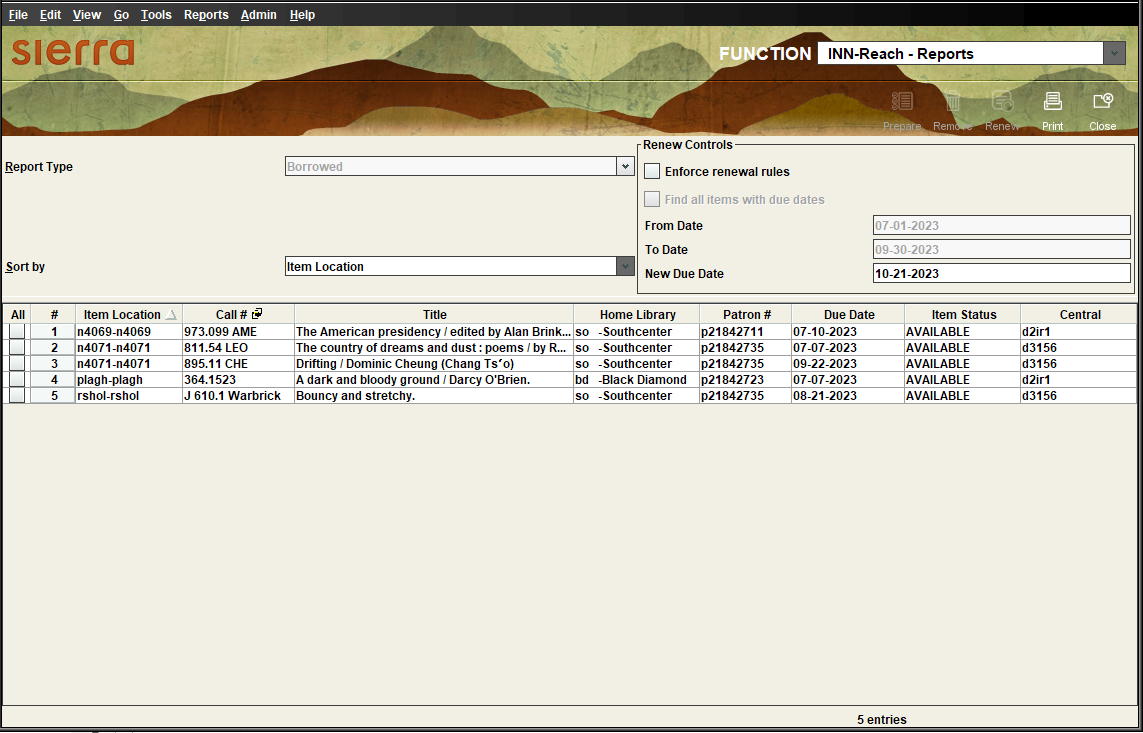Creating Borrowed Reports
The Borrowed report provides a list of INN-Reach items that your library has borrowed. Using this report, you can select one or more items and extend the due date of those items. Renewing items from the Borrowed report works differently depending on which version of Sierra you are using:
- Sierra 5.3 through 6.0 -- You specify a custom due date during the renewal process, and these renewals do not enforce existing loan rules, limits, and blocks. Consequently, this report is meant for emergency situations and is not intended for everyday use. Items are not renewed if the existing due date is later than the new due date.
- Sierra 6.1 and later -- You can either use existing loan rules, limits, and blocks to determine the due date and renewal eligibility or use a custom due date and ignore your system's settings.
To create the Borrowed report:
- Select INN-Reach – Reports from the Function list.
- Select Borrowed from the Report Type list. The system displays the report parameters. For example:
- In the Sort by list, select the column you want the report to sort by. By default, this parameter sorts by item location.
- In the Renew Controls pane, define the date range you want to search by doing one of the following:
- To find all INN-Reach items with due dates ranging from 01/01/1970 to the current date plus 10 years, select the Find all items with due dates box. When this setting is selected, the From Date and To Date boxes aren't available.
- To enter a custom date range, enter a date in the From Date and To Date boxes.
- In the Renew Controls pane, select how you want to calculate due dates for renewals by doing one of the following:
- To select a due date for renewals, enter the date you want to use in the New Due Date box. Backdating is not allowed; the new due date you enter must be in the future. In Sierra 6.1 and later, this option only appears if you have permission 347 (Renew INN-Reach Borrowed items with or without renewal rules).
- (Sierra 6.1 and later) To use your system's loan rules, blocks, and limits to determine the due date and renewal eligibility, select the Enforce renewal rules box.
- When you are finished setting your parameters, click Prepare on the toolbar. The system displays the Borrowed report.
- In the left-hand column, select the items you want to renew.
- To select all items in the report, click All in the header.
- To select specific items, click the checkbox next to the items you want to renew.
- Click Renew on the toolbar, and then click Yes when asked to confirm the renewal. If any items cannot be renewed, the system displays the reason.
- (Optional) From the report display, you can:
- View details for an item by right-clicking the item in the table and selecting View Detail. Click OK to close dialog box and return to the report.
- Print the report by clicking Print on the toolbar.
- Click Close to close the report.