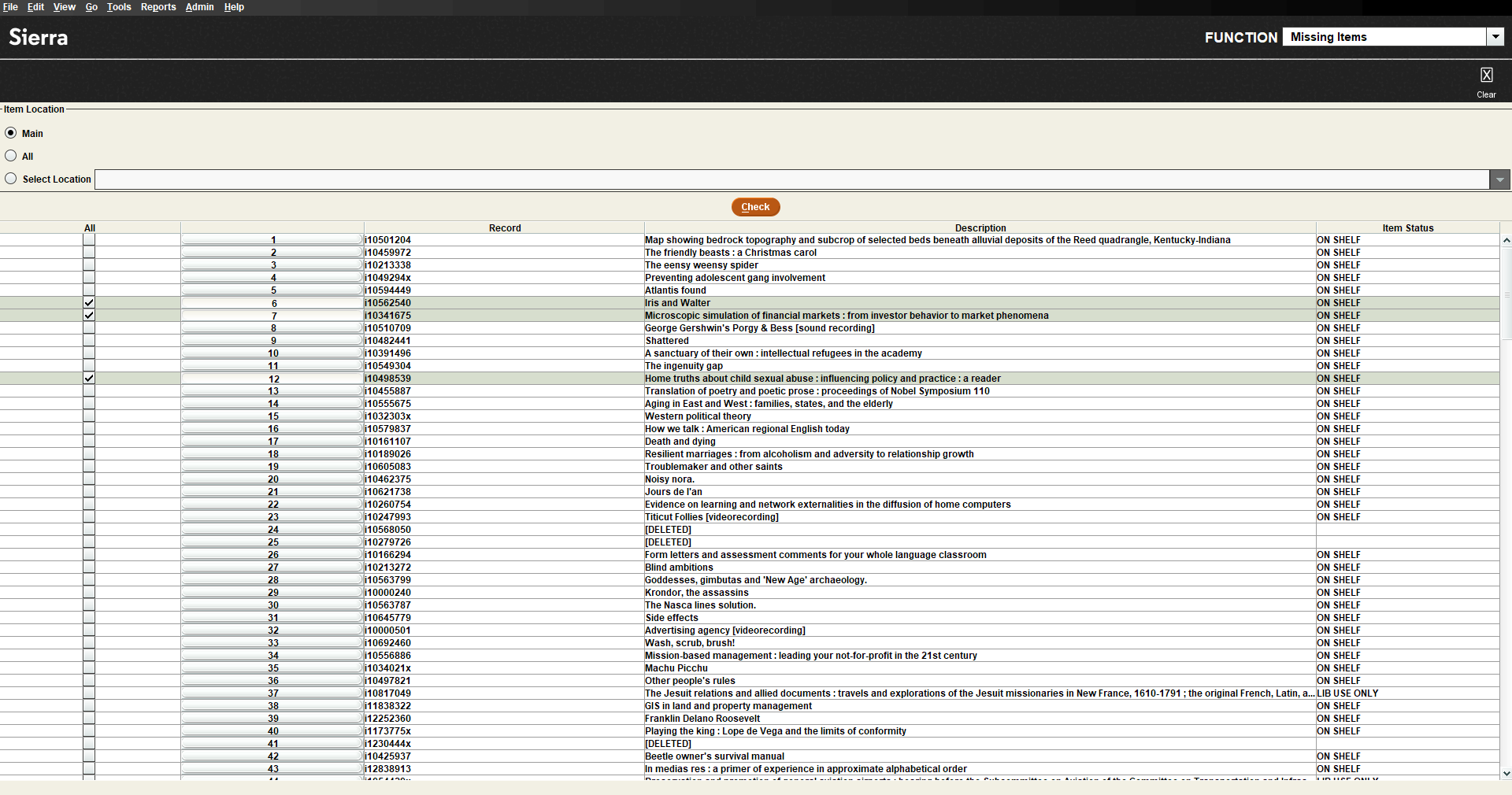Checking Missing Items in Sierra client
You can use the Missing Items functionality directly in the Sierra client to clear the On Search (missing) file of items which are no longer missing.
Clearing items from the On Search file
To clear items that are no longer missing from the On Search file:
-
Select Missing Items from the Function list.
The Missing Items screen appears.
-
Select the item location.
Available options are:
-
Current Location Served - Select to search your current location served. The option itself is named after the assigned current location served for the current user.
-
All - Select to search in all locations served.
-
Select Location - Select the specific location to check.
-
-
Select Check.
The list of all missing items appears.
-
(Optional) Select an item with the right mouse button and click View Item to open the record.
-
Select the item(s) you want to clear.
-
Select Clear in the top right corner.
The confirmation prompt appears.
-
Select Yes.
The selected items are cleared from the On Search file.