Suppressing Resources Based on Coverage Data
If the target resource is assigned to the same category as the user's origin, is appropriate to the user's session, would offer useful additional information based on data from the bibliographic record, but is not available based on coverage data, the link to the resource should be suppressed with a data test. Failure to suppress such links results in the user encountering an Error 403: Access Denied message.
Suppressing links based on fields in the coverage database is most commonly done:
- for links displayed from external origins
- using data tests of the type "match"
Match data tests determine whether field selectors match fields in the coverage database.
To use match data tests, you create one or more field selectors, create a match data test, and assign the test to one or more target resources.
A match data test works like this:
- An OpenURL is received by the WebBridge resolution server.
- The server searches the OpenURL for an element matching the OpenURL meta tag in the OpenURL Definition of the field selector assigned to the data test.
- The server applies the Regular Expression (if any) of the field selector to the OpenURL element.
- The result is matched against the contents of the coverage database during the match data test.
- If the match data test passes, and the match data test is assigned to one or more resources, then those resources display.
- If the match data test fails, and the match data test is assigned to one or more resources, then those resources do not display.
- If the match data test is not assigned to a resource, it displays.
To create a match data test that suppresses resources:
- Create a field selector.
- Create the match data test:
- Access the WebBridge Management menu by either:
- entering http://your_library_[domain]/webbridge/edit in the browser address window
- choosing Admin | WB Edit in an application
The WebBridge Management menu displays: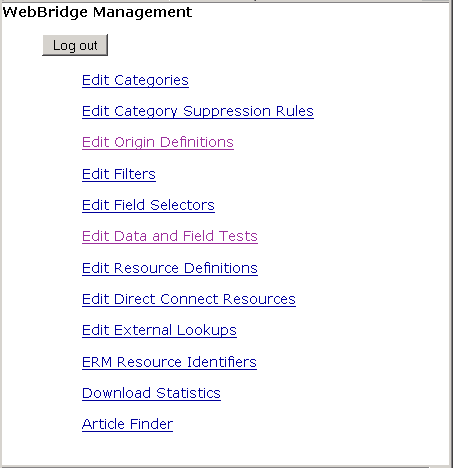
NOTE
Only one user can be logged in to the WebBridge Management menu's edit function. Other users can access the menus in View Only Mode.
If there is no activity by a login within the timeout period, the user is automatically logged out.
- Choose Edit Data Tests.
The WebBridge Management - Data Tests menu displays.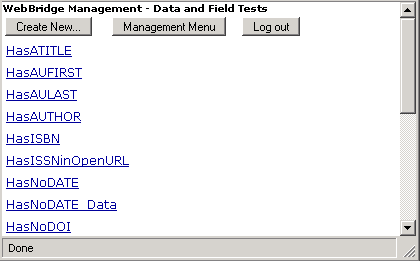
- Choose Create New....
The WebBridge Management - Datatest menu displays.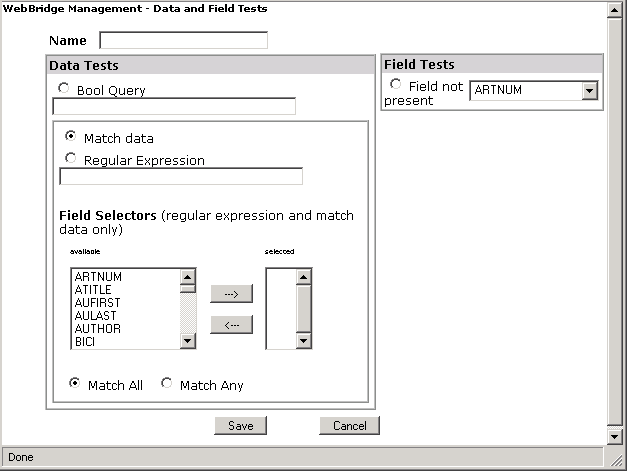
- Enter a Name.
- Choose Match.
- Choose a field selector by moving it from the available to the selected column.
Choose a field selector that is defined for OpenURL elements (i.e., that has an entry in the OpenURL definition). - To pass the data test only if all the field selectors match, choose Match All.
- To pass the data test if any of the field selectors match, choose Match Any.
- Choose Save.
- Access the WebBridge Management menu by either:
- Assign the match data test to a resource.
Typically, match data tests against coverage data are used to suppress links displayed from external origins. See Assigning Data Tests to Resource Links from External Origins. - Test the query:
- Search the external origin for a hit that passes the data test (for example, an journal article that matches the coverage data date specified by the data test).
- Request target resources.
The target resources that have the match data test assigned to them will display.