Creating Field Selectors for OpenURL Elements
This procedure describes creating a field selector from the data in an OpenURL.
If the data from a record field or OpenURL meta tag requires manipulation before you use it in a data test, you can apply a regular expression to the data and use the result as the field selector. WebBridge field selectors accept regular expressions such as POSIX Basic Regular Expressions (BREs) and Extended Regular Expressions (EREs) as implemented in the UNIX grep utility.
If a regular expression is specified, WebBridge uses the result of the regular expression as the value of the field selector.
To create a field selector, you enter the:
- OpenURL meta tag from which to obtain the data
- regular expression for modifying the data (optional)
Specifying the OpenURL Meta Tag
- Access the WebBridge Management menu by either:
- entering http://your_library_[domain]/webbridge/edit in the browser address window
- choosing Admin | WB Edit in an application
The WebBridge Management menu displays: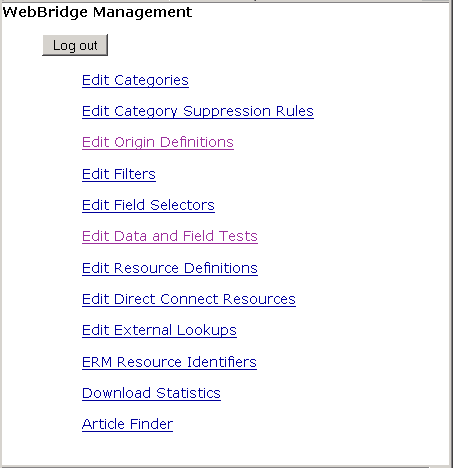
NOTE
Only one user can be logged in to the WebBridge Management menu's edit function. Other users can access the menus in View Only Mode.
If there is no activity by a login within the timeout period, the user is automatically logged out.
- Choose Edit Field Selectors.
The WebBridge Management - Field Selectors menu displays: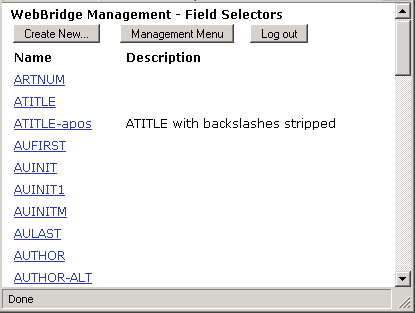
- Choose Create New.... The next page of the WebBridge Management - Field Selectors menu displays:
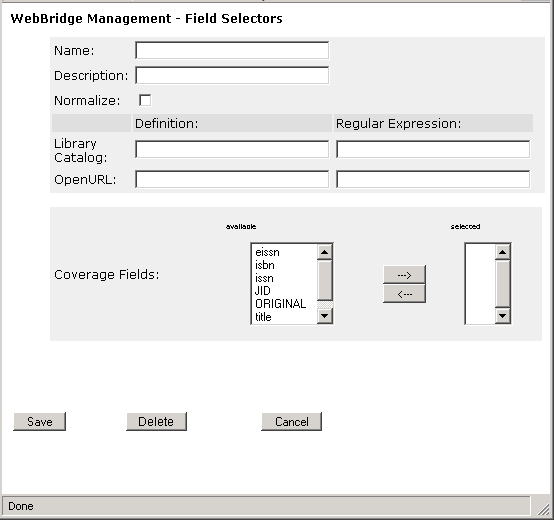
- Enter a name in the Name text box.
The name can be a maximum of 64 characters. - To distinguish field selectors with the same or similar names, enter a description in the Description text box. Descriptions are optional.
The description is used to distinguish field selectors with the same or similar names. For example, field selectors can be named VOLUME and VOLUME-3DIGIT, where VOLUME-3DIGIT has the description "Converts volume to 3 digits for Project Muse." - In the Definiton text box for OpenURL, enter an OpenURL meta tag (up to a maximum of 255 characters).
The Definiton text box for OpenURL accepts a pipe-delimited list of meta tags. For example, you can enter:
rft.atitle|atitle - To use the field selector in a match data test, choose one or more Coverage Fields by moving them from the available to selected column.
During a match data test, the OpenURL meta tag is matched against the chosen coverage field.
Specifying Regular Expressions
If the data from a record field or OpenURL meta tag requires manipulation before you use it in a data test, you can apply a regular expression to the data and use the result as the field selector.
For example, the ISSN field in records can contain a hyphen. You can remove the hyphen by applying the regular expression /-// to the ISSN data. If a regular expression is specified, WebBridge uses the result of the regular expression as the value of the field selector.
To manipulate the data in the record field into a form other than the form it takes in the record:
- Access the WebBridge Management menu by either:
- entering http://your_library_[domain]/webbridge/edit in the browser address window
- choosing Admin | WB Edit in an application
The WebBridge Management menu displays: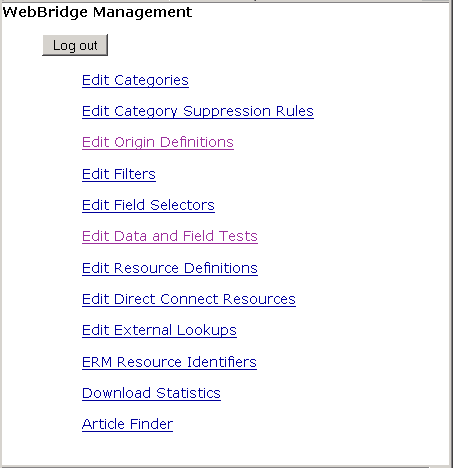
NOTE
Only one user can be logged in to the WebBridge Management menu's edit function. Other users can access the menus in View Only Mode.
If there is no activity by a login within the timeout period, the user is automatically logged out.
- Choose Edit Field Selectors.
The WebBridge Management - Field Selectors menu displays: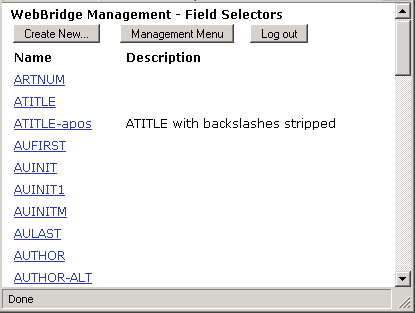
- Choose a field selector. The next page of the WebBridge Management - Field Selectors menu displays:
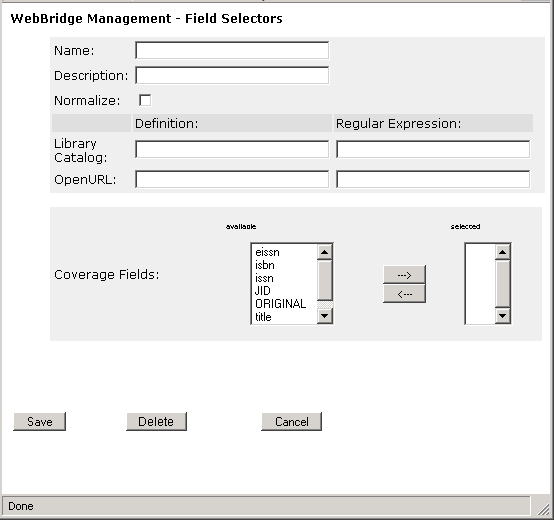
- Enter a regular expression in the Regular Expression text box for OpenURL.
Use the format:
<delimiter><match><delimiter><replace><delimiter>
For example, the following expression removes the hyphen from the ISSN field:
/-//
You can enter multiple regular expressions in one text box. Place an underscore ( _ ) between regular expressions to apply multiple regular expressions to the same data.NOTE
Innovative does not provide support or training for the construction of regular expressions.
Examples of Field Selectors
| Field Selector Name | Type | Definition | Regular Expression | Description |
| ISSN | OpenURL | rft.issn|issn | /-// | ISSN with hyphen removed |
| ISSN-HYPHEN | OpenURL | rft.issn|issn | /(^.{4})(.{4}$)/\1-\2/ | ISSN with hyphen |
| TITLE | OpenURL | rft.title|title | Title |