Defining External Origins
To define an external origin:
- Access the WebBridge Management menu by either:
- entering http://your_library_[domain]/webbridge/edit in the browser address window
- choosing Admin | WB Edit in an application
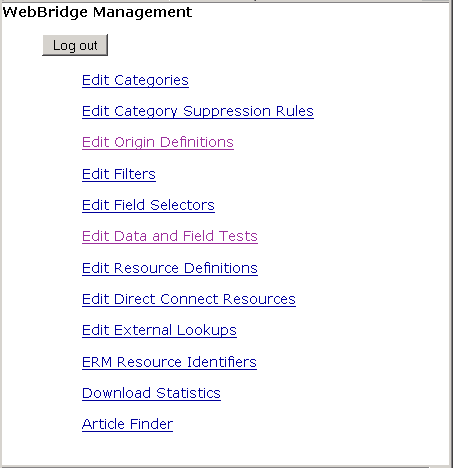
NOTE
Only one user can be logged in to the WebBridge Management menu's edit function. Other users can access the menus in View Only Mode.
If there is no activity by a login within the timeout period, the user is automatically logged out.
- Choose Edit Origin Definitions.
The WebBridge Management - Origins menu displays.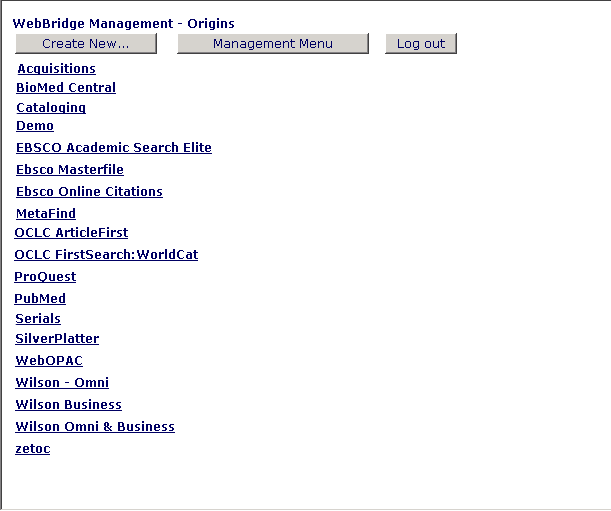
- Choose Create New.... The WebBridge Management - Origin menu displays:
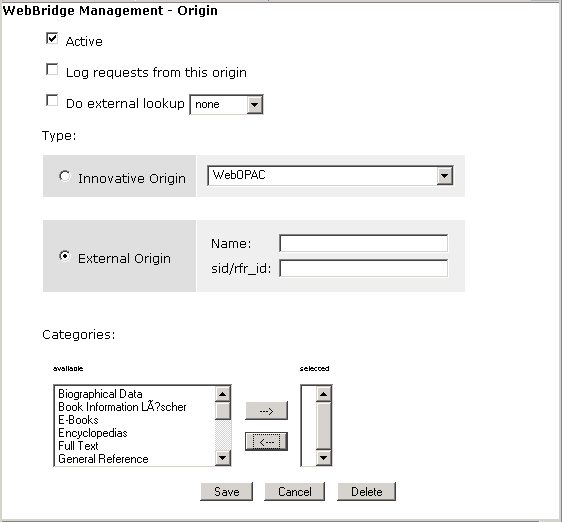
- Choose External Origin.
- Enter a name for the external origin in the Name text box. The name can be up to 64 characters long.
- Enter an OpenURL Service Identifier, referrer identifier, or domain name in the SID/rfr_id text box. The entry can be up to 64 characters long.
When entering a rfr_id, do not enter the "info:sid/" portion. For example:
URLs can be structured as "www.user.host.domain.com." By entering only a domain name without user or host names in the SID/rfr_id text box, you define the external origin as the source of any OpenURL from that domain, even if the external origin uses multiple hosts. For example, WebBridge matches OpenURLs from both "jognn.pubvendor.com" and "rac.pubvendor.com" to an origin with this entry in the SID/rfr_id text box:If the referrer identifier is: then enter: info:sid/firstsearch.oclc.org:inspec firstsearch.oclc.org:inspec pubvendor.com - Assign the origin to one or more categories by moving categories from available to selected.
- To suppress resources by category, choose a Category Suppression Rule from the drop-down menu. Only one Category Suppression Rule may be applied to an origin.
- Check Active to make the origin usable.
If the origin is not Active, it cannot be used (even though its definition exists).