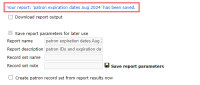Save report parameters
To save report parameters for use at a later time
- Preview a report.
-
Select the Save report parameters for later use checkbox.
The area expands.
- In the Report name box, enter a name for the report .
- In the Report description box, enter a description of the report.
- (Optional) If you want to create a record set from report output when you run the saved report, enter a record set name in the Record set name box. For more information, see Create a record set from a saved or scheduled report.
-
Select Save report parameters.
A confirmation message appears at the top of the report preview screen.
-
To see the saved report, select the My Reports tab, and select the report type in the list box.
The report appears in the list. For more information, see Using Saved Reports.
Important:
Each SimplyReports user has access only to the reports he or she created. To allow all staff members access to the reports created in SimplyReports, the reports must be published so they are available from the Polaris shortcut bar under Utilities > Reports and Notices > Custom. See Using Saved Reports.