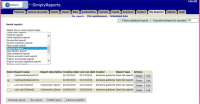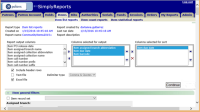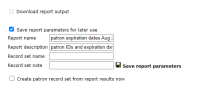Edit a saved report
You can edit all column and filter settings for saved list and count reports in the following report categories:
- Patrons
- Patron Account
- Holds
- Items
- Bibs
- Authorities
- Serials
- Funds
- Invoices
- Orders
Note:
Statistical and history reports cannot be edited.
To edit a saved report
- Select the My Reports tab, and select the My reports subtab.
- Select the type of report you want to edit in the Select one or more report types box.
- Select a report.
-
Select
 under Actions.
under Actions.A message asks you to confirm that you want to edit this report.
-
Select OK.
The tab for the selected report type opens. The report information at the top of the page is blue to indicate that you are editing a saved report. The filter options are expanded, and the column and filter options are displayed with the options set as they were when the report was saved.
Note:
When a note field value has an asterisk * in any place other than the end of the string, the report opened for editing displays a % sign instead; asterisks at the end are stripped. The report results are as expected in either case. - Edit the column and filter selections as desired.
-
Select Continue.
The report preview screen opens.
- Leave the report name unchanged to overwrite the previous version of the report, or type a new name for the edited report.
- (Optional) If you want to create a record set from report output when you run the saved report, enter a record set name in the the Record set name box. For more information, see Create a record set from a saved or scheduled report.
- Select Save report parameters.
The saved reports of this type are listed.
For more information about saving your report parameters and making the report available to other staff members, see Save report parameters and Publish saved reports to the Polaris shortcut bar.