Create a history report
To create a history report
- Select the Patron or Item tab.
- Select the Patron history or Item history subtab.
- Enter the patron or item barcode.
- Select a start date and end date that spans no more than 95 days.
- Limit the results to transactions for specific branches or transactions of certain types. If you do not limit the results, the report includes all transactions during the specified time period that involve the patron or item.
- Click Show history to display the report results at the bottom of the expanded SimplyReports window.
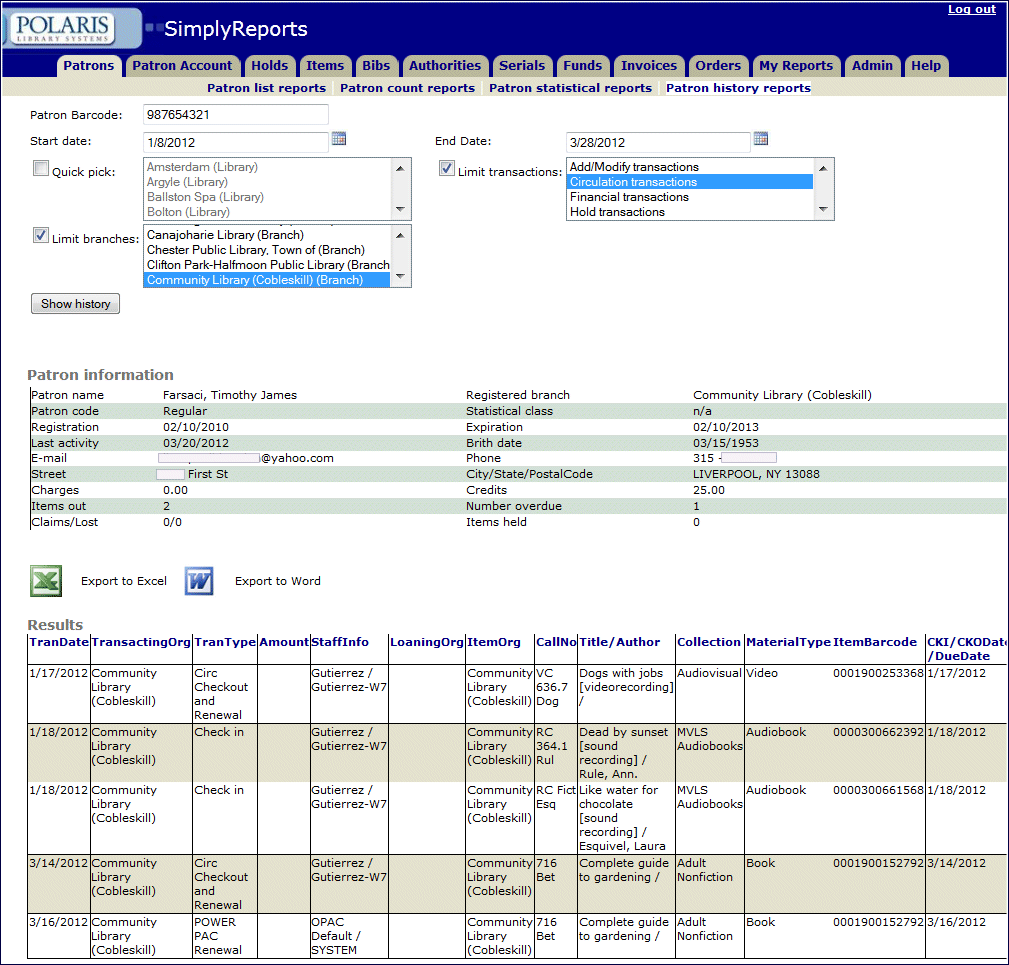
The top portion of the expanded window displays the patron or item information. The bottom portion displays the results. You can sort the results list by clicking on the column headings. To go to other pages in the report results, select a different page number.
- Export the report to Microsoft® Excel® or Microsoft® Word.
Note:
History reports cannot be saved or scheduled.
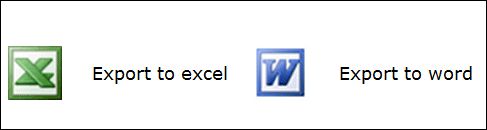
Related Information
For detailed information on creating specific types of history reports, see: