Save report parameters
To save the report parameters for use at a later time
- Preview the report in the Report Preview window. See Preview a report.
- Select the Save report parameters for later use checkbox. The area expands.
- Type a name for the report and a description, and click Save report parameters. A message at the top of the preview window tells you that the report was saved.
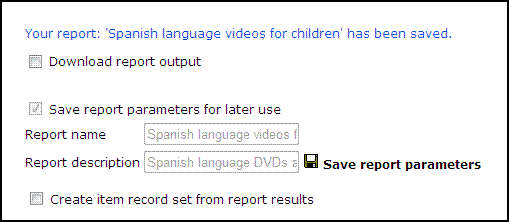
- To see the saved report, click the My Reports tab, and select the report type in the list box. The report appears in the list. For more information, see Using Saved Reports.
Important: Each SimplyReports user has access only to the reports he or she created. To allow all staff members access to the reports created in SimplyReports, the reports must be published so they are available from the Polaris Shortcut Bar under Utilities/Reports and Notices/Custom reports. See Using Saved Reports.