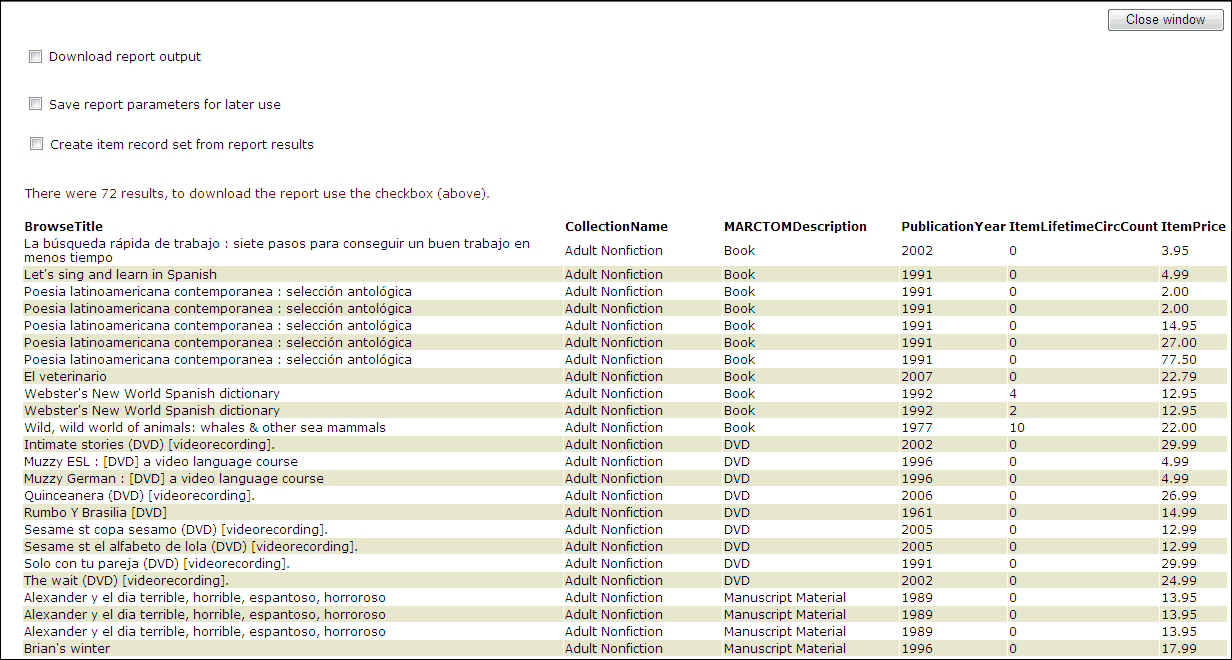Preview a report
After selecting the report output columns, the columns to sort, and the filters, you can preview the output before running the report or saving the report parameters for later use. The preview window is used for checking a list, count, or summary report.
Note: To preview a statistical report, the Run report now box must be checked before clicking Submit. However, running a statistical report immediately may affect system performance. See Create a statistical report.
To preview a report
- Select the main tab for the record type.
- Select the list, count, or summary subtab.
- Create a list, count, or summary report. For directions, see Create a list, count, or summary report.
- Click Submit.
The preview window displays the first 1,000 rows of the report and the total count of all the rows that will be in the report.
Tip: If the report output is not what you expected, you can close the preview window and change the settings. You can edit and preview the report output as many times as you want before downloading the report or saving the report parameters.
When you have set up report parameters for creating a file of records to export using Export Express, you can download the report output immediately in the chosen exportable file format, or you can save the report parameters as a saved report to run later. See Using Export Express.
Note: If you are previewing an export report, be sure to set the Maximum number of rows to return box to a number that allows you to preview the results before saving the report. This setting is not saved when you save an export report; it simply allows you to preview the report.