Customizing Portal Page Features
The default Polaris PowerPAC portal page offers a quick search feature; content carousels or rotating book jackets; optional custom content; and specific dashboard elements. The illustration shows the Polaris PowerPAC portal page (Ocean theme) with a content carousel.
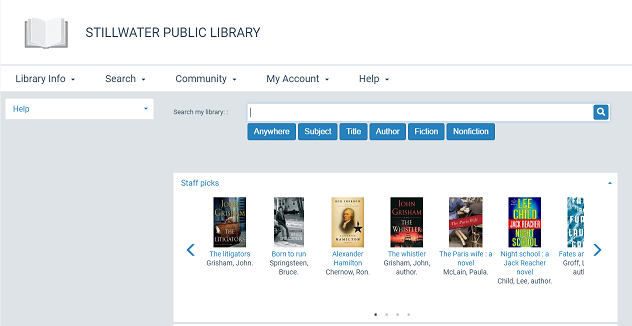
Each branch can use the default portal page or a custom portal page, or all organizations can share a single portal page. You can designate the portal page as the home page, see Set up Polaris PowerPAC.
You can customize the portal page with the following features:
- Default quick search - The default quick search launches a keyword search in any field. You can set the search field, the default search filter (Limit by), the database to search, and the sort order for results in Polaris Administration, although patrons cannot specify these options for the quick search other than selecting a search filter. By selecting an option in the Limit by list, a patron can limit the quick search by any filter you offer. For information about search filters, see Setting Up Search Filters (Limit By).

- Quick search with search option buttons - You can provide optional buttons with the quick search feature, instead of a search filter. The patron types the search text and selects a button to launch a particular type of search. You can offer Anywhere, Fiction, Nonfiction, My Library, My Library plus Articles, Subject, Title, Author, and Series buttons. Anywhere, Fiction, and Nonfiction, My Library, or My Library plus Articles are always keyword searches. For Subject, Title, Author, and Series, you can specify whether a keyword or browse search should be launched. See Set up basic operating features for Polaris PowerPAC.

- Rotating book jackets - If you subscribe to enriched data, you can offer rotating book jacket images on the portal page. Each time the page is loaded, the image changes to show the book jacket of a title randomly selected from best-seller lists. When a patron selects the jacket image, a search is launched for the title. If the title is not found, a form opens where the patron can ask the library to purchase the title. See Set up basic operating features for Polaris PowerPAC.
- Custom content - You can also place custom content on the portal page. See Set up custom portal page content.
- Content carousels - A content carousel is a rotating graphical representation of a list of materials in the local library catalog. The PowerPAC user can click any title in the carousel to launch a search for the title in the catalog. You can set up content carousels based on bibliographic record sets, and/or on certain system-defined and automatic dashboards (Web parts). See Content Carousels on the PowerPAC Portal Page.
- Custom dashboard links - Web parts can provide links to pre-defined searches or Web sites. See Defining Web Parts for Dashboards.