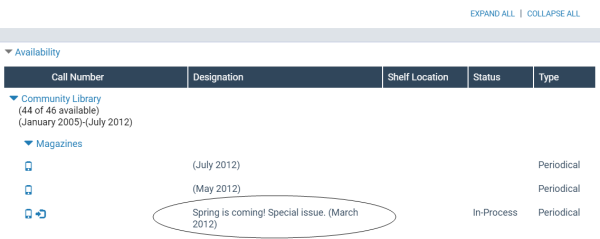Predict Issues/Parts with Different Titles
In some situations, a serial issue may be published outside of the usual publication pattern. It can be an issue that has the same title as the title in the serial holdings record, and the same enumeration The designation reflecting the alphabetic or numeric scheme used by the publisher on an item or assigned when the holdings statement is created to identify the individual bibliographic or physical parts and to show the relationship of each unit to the unit as a whole. and chronology The date(s) used by the publisher on a serially-issued bibliographic unit to help identify or indicate when it was published. The chronology may reflect the dates of coverage, publication, or printing., or it can be a special issue with a different title from the serial holdings record and no enumeration or chronology, such as Spring is coming. Special issue.
Note:
To add a special issue that is published outside of the usual publication pattern, but with the same title as the serial holdings record, see Add a special issue/part at check in.
Tip:
You can also create a publication pattern template with a frequency of Completely irregular or Continuously updated and an enumeration of Free text to use for these types of special issues or supplements. See Creating Publication Pattern Templates.
To add a special issue or part that has a different title than the title in the serial holdings record:
- Open the Serial Holdings Record workform for the serial title.
- Double-click the pattern to open it.
- Set up the chronology, if applicable, following the instructions in Establish chronology and enumeration.
- In the Caption box under Enumeration Setup, type [ ] or [Title] as the holding place for the title of the special issue. The square brackets prevent the text from displaying. You can enter the exact title when the issue is checked in.
- Select Free text in the Format box and click Add.
- Select Links, Check In from the Serial Holdings Record workform.
- When the special issue arrives, right-click the issue in the Check In workform, and select Open from the context menu.
The issue appears in the Issue workform.
- Type the title of the special issue in the box labeled Title under Enumeration.
- Select Tools, Check In from the Issue menu to check in the issue.
The issue’s title displays in the PowerPAC’s Availability view.